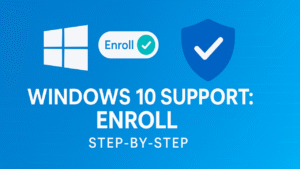
The title of my blog post and video today is, how to enroll for Windows 10 support for another year 2026. If you are still using Windows 10, you may be wondering what happens when support ends. In this guide and accompanying video, I show exactly how I enrolled my Windows 10 laptop for Extended Security Updates (ESU) directly from the Settings app, so the device keeps receiving security patches for longer.
What is happening to Windows 10 and when?
Microsoft ends mainstream security updates for Windows 10 on October 14, 2025. After that date, Windows 10 devices will continue to work, but monthly security updates from Microsoft stop unless you join an ESU program. See Microsoft’s notices for the official wording and dates.
What are Extended Security Updates (ESU)?
ESU is a program that provides critical and important security updates for Windows 10 beyond its end of support. On eligible devices running Windows 10 version 22H2, Microsoft has added an enrolment option inside Settings. In my video demo, I used a 10-year-old Dell Latitude and was able to enrol from the Windows Update page.
Prerequisites before you try to enrol
- Windows 10 version: Version 22H2 installed.
- Latest updates: Make sure Windows Update has installed the most recent cumulative updates.
- Admin rights: You must be signed in with an administrator account.
- Internet connection: Required to communicate with the update service.
Step-by-step: Enroll your PC from Settings
- Click the Start button and open Settings.
- Go to Update & Security > Windows Update.
- Click Check for updates to ensure you have the latest servicing stack and cumulative updates.
- Look for a notice about Windows 10 Extended Security Updates and click Enroll.
- Review the terms (security updates only; no feature updates) and confirm by selecting Enroll.
- Wait for confirmation. On my machine, Windows reported that it was enrolled for ESU through October 13, 2026.
What you may see after enrolling
After I clicked Enroll, Windows displayed: “You’ve enrolled in Extended Security Updates through to October 13, 2026.” This confirms the device will continue to receive monthly security patches beyond October 2025.
Troubleshooting: If you don’t see the ESU option
- Confirm version 22H2: Press Windows key + R, type
winver, and check your version. If you’re not on 22H2, update first. - Run Windows Update again: Install any pending updates, restart, and return to the Windows Update page.
- Sign in with an admin account: Non-admin accounts may not see enrollment options.
- Try again later: The enrollment prompt has been rolling out in waves; if your device is eligible, it should appear once the latest updates are applied.
FAQs
Does ESU include new features?
No. ESU delivers security updates only. There are no new features or design changes; the goal is to keep Windows 10 safer while you continue using it.
Is ESU available on all Windows 10 PCs?
It is offered to eligible devices running Windows 10 version 22H2 with current updates installed. Very old builds or unmanaged systems may not present the enrollment option until fully updated.
How long do the updates continue?
When I enrolled, Windows confirmed coverage through October 13, 2026 on my device. Your screen will show the date applicable to your enrollment.
Considering Windows 11?
If you are weighing up a move to Windows 11, check your device’s CPU, TPM, and Secure Boot status first. I have a walkthrough that explains what to check and where to find it.
Watch the video
In the video embedded with this post, I demonstrate the entire process on a 10-year-old Dell Latitude: opening Settings, finding Windows Update, and completing ESU enrollment in a few clicks.
Final thoughts
If your Windows 10 PC is working well, enrolling in ESU can be a practical way to stay secure for longer. If you have questions or run into issues, leave a comment and I’ll do my best to help.
Related posts on RoyBrettonOnline.com
- How to Do Quick Video Edits in Camtasia
- How to Mute Short Sections of Audio in Camtasia
- Why Twitter Links Sometimes Don’t Show a Preview (and How to Fix It)
- You Know More Than You Think
- How to Check if Your PC Can Run Windows 11 (CPU, TPM, Secure Boot)
Copy-and-paste YouTube description (optional)
If you prefer, here is a concise version you can paste into your YouTube description:
Still on Windows 10? In this step-by-step video I show how to enroll eligible Windows 10 (22H2) devices into Extended Security Updates from Settings > Update & Security > Windows Update. On my PC, enrollment confirmed security updates through October 13, 2026. I also cover prerequisites and what to do if you don’t see the option yet. Questions? Drop them in the comments and I’ll help.