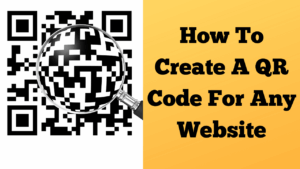
The title of my video and blog is how to create a QR code for any website. In this guide, I will show you how to create a QR code for any website in a few minutes using Canva, and how to use it in your YouTube videos. A QR code is ideal for viewers watching on a TV where clickable links are not easy to access. Viewers can simply point their phone camera at the screen and go straight to your website, offer, or sign-up page.
Why use a QR code in your videos
- Viewers on TV cannot click the description easily.
- It shortens the path from interest to action.
- It works for websites, landing pages, affiliate links, and documents.
What you need
- A free or paid Canva account.
- Your target URL, for example your website or offer page.
- Your video editor (Camtasia is used in this tutorial).
Step-by-step: create a QR code in Canva
- Open Canva and either create a new design or open an existing one.
- Go to Apps and choose QR Code.
- Paste your full URL into the field. Example:
https://roybrettononline.com/. - Click Generate QR Code. Canva will place the QR code on your page.
- Resize and position it as you like. Keep strong contrast: dark code on a light background.
- Download your design. For video overlays, PNG is a good choice.
Free vs paid Canva
Both free and paid Canva accounts can generate fully functional QR codes. Canva Pro simply adds workflow conveniences like brand kit, higher-resolution exports, and additional editing options.
Add the QR code to your video in Camtasia
- Open your project in Camtasia.
- Go to File → Import → Media and select the PNG with your QR code.
- Drag it onto the timeline above your main video track.
- Position it, typically bottom-right, and size it so it is easy to scan.
- Add a short on-screen prompt if you wish, such as “Scan to visit my website”.
- Keep the QR code visible for at least 5 to 10 seconds.
Test your QR code
- Export a short test clip and play it on a second screen or TV.
- Use your phone camera to scan the code.
- Confirm it opens the correct page before publishing your video.
Best practices
- High contrast: dark code on a light, uncluttered background.
- Avoid placing it under YouTube overlays and watermarks.
- Give viewers time to scan. Add it near the start and again near the end if helpful.
- Use a clean URL where possible. If you must use a long link, ensure the code size is generous.
Troubleshooting
- The code does not scan: Increase its size on screen, improve contrast, or reduce background noise behind it.
- Phone struggles to focus: Keep the code on screen longer, avoid animations over it, and test at TV viewing distance.
- Wrong page opens: Double-check you pasted the correct URL when generating the code and regenerate if needed.
Watch next on YouTube
- How to Make a YouTube Thumbnail in Canva
- How to Add a QR Code to a YouTube Video
- How to Create a Free Canva Account
Related posts on RoyBretonOnline
Have questions
If you have any questions about creating or using QR codes in your videos, leave a comment. I am happy to help.