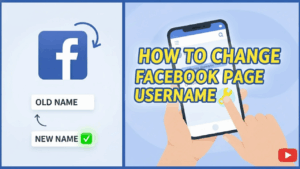
In this blog post and video, I want to show you how to change a Facebook Page username. This is the setting that controls your Page URL. If your link currently looks something like facebook.com/profile.php?id=123456789, you can usually change it to a much cleaner URL such as facebook.com/roybrettononline, as long as the username is available.
In the video, I use my own page, Roy Bretton Online, as an example. When I first created the page, Facebook gave it a long profile-style link with numbers. In just a couple of clicks, I was able to change it to a simple, branded username.
Why Your Facebook Page Username Matters
Your Facebook Page username is more important than it first appears. Here are a few reasons to take a couple of minutes and set it up properly:
- Professional-looking URL: A clean link such as
facebook.com/yourbrandnamelooks far more professional than a long string of numbers. - Easier to remember: You can mention your Page in videos, on your website, or in print without people needing to copy a complicated URL.
- Consistent branding: Matching your Facebook username to your website, YouTube channel, and other social platforms helps people find you more easily.
- Better for sharing: Short, clear links are easier to include in emails, social posts, and QR codes.
If you have not yet created a Facebook Page and you are starting from scratch, you might find my post How To Create A Facebook Page Step By Step helpful as a starting point.
Before You Start: A Quick Check
Before changing your username, it is worth deciding what you actually want it to be. A few simple guidelines:
- Keep it short and easy to spell.
- Ideally match your brand, domain, or YouTube channel name (for example,
roybrettononline). - Avoid unusual symbols – normally you will just use letters, numbers, and perhaps the occasional full stop.
- Have one or two backup versions in case your first choice is not available.
Step 1: Open Your Facebook Page Settings
First of all, make sure you are working on the correct Page. If you have more than one Page, switch to the one you want to edit.
- Log in to Facebook on your computer.
- Click on your profile picture in the top-right corner and switch to your Page if necessary.
- On the left-hand side, click Settings.
- In the menu still on the left, click Page setup (the wording may move around slightly as Facebook changes the layout from time to time, but at the time of recording, it is under “Page setup”).
If you are still in the process of building your audience from zero, you may also find this post useful: How to Grow Your Facebook Page From Scratch.
Step 2: Find the Name and Username Section
In the Page setup area, you should see the settings for your Page name and your username.
- At the top, you will normally see Name – for example, “Roy Breton Online”. That is the public name of your Page.
- Just below that, you will see the Username section. This is the part that controls the URL.
In my case, the page name was already set to “Roy Breton Online”, but the username had not been set. That is why the link still looked like the long profile.php style URL with numbers.
You do not have to change your Page name if you are happy with it. In this tutorial, we are just changing the username.
Step 3: Enter Your New Username
- Click into the Username box.
- Type in your chosen username. In the video, I paste in the username I had copied earlier —
roybrettononline. - Wait a moment while Facebook checks whether that username is available.
If the username is available, Facebook will confirm this. If it is already taken, you will need to adjust it slightly. For example, you might try:
roybrettononlineukroy.bretton.onlineroybrettononlineofficial
Once you see a message saying the username is available, you are ready to save the change.
Step 4: Save Your Changes and Confirm With Your Password
- Click the button to Save changes.
- Facebook will normally ask you to confirm your identity by re-entering your password.
- Type your Facebook password and click Submit.
This extra step is simply a security check to make sure that it really is you changing the Page username. It is quite a quick process, but if you have not already done so, it is worth putting proper security on your Facebook account. I have a separate guide on that here: How To Turn On Two-Step Authentication – Facebook.
Step 5: Check Your New Facebook Page URL
Once you have saved your changes and confirmed with your password, it is time to check that everything has worked correctly.
- Go back to your Page.
- Click on the Page name to open it as a visitor would see it.
- Look at the address bar in your browser.
Instead of seeing the long profile.php?id=... style link, you should now see something like:
https://www.facebook.com/roybrettononline
That means the change has been successful and you can start using this new username URL everywhere you promote your Facebook Page.
If Your Username Change Is Not Working
Occasionally, Facebook may not allow you to change the username straight away, or you might come across an error. A few things to check:
- Check for typing mistakes: Make sure there are no spaces at the beginning or end of the username and that you have typed it exactly as you want it.
- Try a slightly different variation: If the username is taken, add a small variation such as “uk” or “official”.
- Confirm you are editing a Page, not a personal profile: This guide is specifically for Facebook Pages, not personal accounts.
- Log out and back in again: If Facebook is being slow to update, signing out and back in or trying a different browser can sometimes help.
If you decide that you no longer want to keep a particular Page at all, I also have a step-by-step guide on that here: How to Delete a Facebook Page Using a PC.
Watch the Video
In the accompanying YouTube video, I walk through this whole process on screen using my own Page. You can:
- See exactly where the settings are in the current Facebook layout.
- Watch me change the username from the long
profile.phplink tofacebook.com/roybrettononline. - Follow along and pause the video as you go through the steps on your own Page.
If you prefer learning visually, I recommend watching the video alongside this post so you can see each click in real time.
Putting Your New Username To Work
Once your new username is set, do not forget to update your other online platforms:
- Add the new Facebook Page link to your website.
- Include it in the description of your YouTube videos.
- Add it to your email signature.
- Use it on any business cards or printed materials you may have.
Over time, all of these small touches help your audience find you more easily and keep your branding consistent across the web. If you are actively trying to build your Page from scratch, my post How to Grow Your Facebook Page From Scratch goes into more detail on content and engagement.
Related Facebook Tutorials On This Site
- How To Create A Facebook Page Step By Step
- How to Grow Your Facebook Page From Scratch
- How to Delete a Facebook Page Using a PC
- How To Turn On Two-Step Authentication – Facebook
If you have any questions about changing your Facebook Page username, feel free to leave a comment below. I will do my best to help.