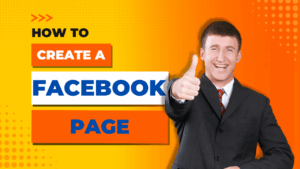
In this blog post and video, I would like to show you how to create a Facebook page, step-by-step. It’s fair to say that Facebook isn’t everyone’s favourite platform. I must admit, I’ve never been a great fan myself, but things have changed in recent years. Facebook Pages have become far more powerful for promoting your brand, business, or hobby. So I decided to give it another go and document the process along the way.
In this post, I’ll take you through how to create a Facebook Page step by step. We’ll go from the very beginning — choosing the right type of page — through to adding your images and making your first post. I’ll also share a few personal tips I’ve picked up along the way that might save you some time and frustration.
Understanding Facebook Profiles and Pages
One of the first things to understand is the difference between a personal profile and a Facebook Page. You can’t have a Facebook Page without a personal profile — your profile is what you use to log in. But your page is what represents your business, brand, or project publicly. Facebook Pages come with extra tools such as insights, scheduling, advertising options, and the ability to assign roles to other people.
If you’ve got something you’d like to promote — whether it’s your website, a small business, or a hobby — a Facebook Page is the correct way to do it. Your personal profile is just that: personal.
Creating Your Facebook Page
Start by logging in to Facebook with your personal account. Down the left-hand side of the screen, you’ll see a menu — click on Pages, then choose Create New Page.
Facebook will then ask you what type of page you want to create. Choose the option for a public page, which is suitable for a business, creator, or organisation. This gives you access to the advanced tools that make Facebook Pages useful.
Next, you’ll be asked to fill in the following details:
- Page name: This could be your business name, your website name, or something that reflects what you do. In my case, I used “Roy Breton Online”.
- Category: Facebook requires you to select at least one category. Try typing something like “Internet marketing service” or “Home business” and see what comes up. You can usually add up to two categories.
- Bio: Facebook will ask for a short bio. Unfortunately, it’s limited to just a sentence or two, so you’ll need to be brief. You can add a more detailed description later under your “About” section.
Once you’ve completed these sections, click Create Page. Don’t worry if you need to make changes later — you can always edit your page details at any time.
Adding Images to Your Page
Now that your page has been created, you’ll be prompted to add a profile photo and a cover image. These are important because they help your page look professional and recognisable.
Your profile image might be a personal photo or your logo. Your cover image should represent what you do — perhaps a banner showing your website, products, or services. Be careful when placing text on the cover image: Facebook places your profile picture in the lower-left area, so avoid putting key text or logos there as they can get covered up.
If you notice your logo or profile photo overlapping, don’t worry — you can adjust the positioning or redesign the image later. It doesn’t have to be perfect on day one.
Customising Your Page Settings
Once your images are uploaded, you can move on to setting up the rest of your page. Facebook gives you several options at this stage, such as:
- Adding a link to your website — I linked mine to roybrettononline.com.
- Choosing your opening hours (if applicable) — I selected “Always Open.”
- Adding a call-to-action button — such as “Contact Us,” “Learn More,” or “Visit Website.” You can change this at any time.
- Connecting WhatsApp to your Page — I skipped this for now, but it can be useful if you want to receive direct messages.
After setting this up, Facebook will ask if you want to invite your friends to like your page. Personally, I’m not a fan of doing this. I prefer to grow followers naturally — people who are genuinely interested in my content. However, if you have close contacts who might support your page, it doesn’t hurt to invite them.
Publishing Your First Post
With your page created, you’re ready to post for the first time. This is an exciting step because your content is what brings the page to life. I like to use content that I’ve already written on my website and repurpose it for social media. For example, I used a short post about the importance of consistency in online business.
When posting, you’ll have the option to choose your audience (set it to “Public”), schedule the post, or even boost it with paid promotion. For now, just post it publicly to get started. You can always experiment with scheduling and boosting later on.
My Personal Tip: Don’t Like Your Own Posts!
This might sound obvious, but it’s something I see often — people liking their own posts! Personally, I don’t think it looks professional. Engagement should come naturally from others, not from the page owner. Focus on providing valuable content and let the audience respond in their own time.
Adding More Posts and Using the Scheduling Feature
Once your first post is up, add another one. Facebook’s scheduling feature is extremely useful — it allows you to plan your content in advance so that your page remains active even when you’re busy. Consistency is key to building an online presence.
If you’d like more guidance on this topic, you might find these posts useful on my website:
- How to Start an Online Business
- Earn as You Learn with Wealthy Affiliate
- Affiliate Marketing Explained Simply
Switching Between Your Profile and Page
To switch between your personal Facebook profile and your Page, click on your profile picture in the top-right corner. From there, you’ll see an option that says “See all profiles.” Select your page name, and you’ll now be using Facebook as your Page. You can return to your personal profile the same way.
Final Thoughts
Facebook Pages have evolved a lot over the years. Even if, like me, you’ve avoided Facebook in the past, it’s worth revisiting. Pages now offer better reach, more tools, and improved analytics — making them a valuable part of your online strategy.
If you’re building your online business and looking for practical ways to grow your audience, don’t overlook Facebook. It might not be perfect, but with the right setup and consistent posting, it can help bring new visitors to your website and YouTube channel.
To learn more about growing your online presence, visit RoyBretonOnline.com for more articles, tutorials, and resources to help you succeed online.