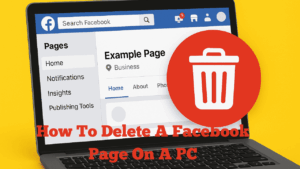
In this post, I’ll show you step-by-step how to delete a Facebook page using your PC. There are a few different options when it comes to removing a Facebook page — you can deactivate, unpublish, or permanently delete it. I’ll take you through each one so you know exactly what to expect.
Accessing Your Facebook Page Settings
Start by logging into your Facebook account on your computer. In the top-right corner, you’ll see your profile picture. Click on it, and then select Settings & Privacy. From there, choose Settings.
Next, scroll down to find the section titled Your Facebook Information, and click on Access and Control. This is where you’ll see your options for deactivating, unpublishing, or deleting your page.
Understanding the Options
- Deactivate Page: This is a temporary action. Your page will be disabled, but you can reactivate it at any time. Your name and photos will be removed from most places while it’s deactivated.
- Unpublish Page: This is also temporary. Only you and other page managers will be able to view and edit the page until you republish it.
- Delete Page: This is a permanent action. Once deleted, you won’t be able to retrieve your content, posts, or messages. Your Messenger data will also be removed.
Deleting the Page Permanently
If you’ve decided to delete your Facebook page permanently, select the Delete Page option and click Continue. You’ll be asked if you want to download your page information — this is optional. Once ready, confirm by entering your password and clicking Delete Page.
After confirmation, your Facebook page will be permanently deleted and cannot be recovered. It’s always worth double-checking you’ve selected the correct page before completing this step.
Final Thoughts
Deleting a Facebook page is straightforward once you know where to find the settings. Just remember that deleting a page is permanent, so make sure you no longer need the content or connections associated with it.
If you found this tutorial useful, please consider visiting my YouTube channel for more step-by-step guides on Facebook, online business, and social media tips.
Related Posts You Might Find Helpful
- How to Create a Facebook Page
- How to Grow Your Facebook Page from Scratch
- How to Set Up a Business Facebook Account
If you have any questions, feel free to leave a comment or reach out through my contact page. Thank you for reading, and I hope this post helps you manage your Facebook pages more effectively.