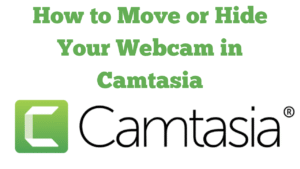
The title of my video and blog post today is, how to move or hide your Webcam, in Camtasia. In this post, I’ll show you exactly how I move or hide my webcam in Camtasia during a screen-share. Most of the time I keep my face cam in the bottom-right corner, but occasionally it blocks a menu or button I need to demonstrate. The good news is you can shift your webcam for just a few seconds, then pop it back to its usual place without affecting your audio.
What this solves
- Temporarily move your face cam away from an important area of the screen.
- Create smooth, professional movements rather than abrupt jumps.
- Hide your webcam briefly (fade out) and bring it back in a controlled way.
What you’ll need
- Camtasia (current version works as shown, process is similar in recent versions).
- Your webcam track on the timeline (separate from your screen recording and mic audio).
Watch the video
I’ve recorded a walkthrough showing all the methods in this blog post.
Method 1: Smooth move with Custom Animations
- Select your webcam track on the timeline.
- Place the playhead where you want the movement to start.
- Open the Animations panel and drag Custom onto your webcam clip. You’ll see an animation arrow.
- With the playhead at the end of that arrow, drag your webcam on the canvas to the new position (e.g., top-left).
- Lengthen the animation arrow for a slower move, or shorten it for a quick shift.
- To return to your usual spot, add another Custom animation a few seconds later and drag the webcam back to your normal corner.
Why this is great: viewers can see exactly what you’re doing without your face cam covering the UI, and the motion looks natural.
Method 2: Quick jump by splitting the clip
- Split the webcam clip just before and just after the section where you need it moved.
- On the middle segment, drag the webcam to a different corner or resize it.
- Playback will “jump” to the new position, then jump back after the second split.
Use this when: you want the fastest possible edit and don’t mind a non-animated jump cut.
Method 3: Fade your webcam out and back in
- Split the webcam clip before and after the section where you want to be hidden.
- Open Visual Effects and drag Fade onto the end of the first segment (Fade Out).
- Drag Fade onto the start of the following segment (Fade In).
- Adjust fade duration in the Properties panel for a quicker or slower fade.
Tip: This looks clean and intentional in tutorials and training videos.
Method 4: Opacity keyframes for precise control
- Select the webcam clip and open the Properties panel.
- At the moment you want to disappear, create a keyframe and set Opacity to 0%.
- At the moment you want to reappear, create another keyframe and set Opacity to 100%.
- Space the keyframes to control how fast the fade happens (short gap = quick fade).
Method 5: “Minimise” yourself instead of hiding
- Add a Custom animation to your webcam clip.
- At the end of the animation arrow, shrink your webcam to a very small size in a discreet corner.
- Later, add another Custom animation to grow it back to your normal size and position.
Why use this: you stay present without blocking anything important.
Do I need to split audio from video?
No. Moving, fading, or hiding your webcam only affects the webcam’s video. Your microphone audio continues as normal, which keeps your instructions clear. Only split or mute audio if you intentionally want silence during that section.
Pro tips
- Keep movements short: one to two seconds is usually enough to get out of the way without distracting viewers.
- Consistent corner: return to the same corner each time so viewers always know where to look for your face cam.
- Preview at 100%: check the canvas at full size to ensure nothing important is still obscured.
- Use snapping: let Camtasia snap your webcam box neatly to edges for tidy alignment.
Troubleshooting
- My webcam won’t move: make sure the webcam track is selected (highlighted) and you’re dragging the frame on the canvas, not the background.
- The animation feels too fast/slow: change the length of the animation arrow on the timeline.
- Fade applies at the wrong place: split the clip so the fade sits exactly at the in/out point you need.
Watch the video
I’ve recorded a walkthrough showing all of the methods above. Once the YouTube link is live, I’ll add it here.
Related posts on RoyBrettonOnline
- More Camtasia tutorials (site search)
- Adding and editing captions in Camtasia
- Screen recording tips and workflow
Have a question?
If you have a question about any of these steps, leave a comment and I’ll do my best to help. If you found this useful, feel free to share it or subscribe on YouTube for more practical tutorials.