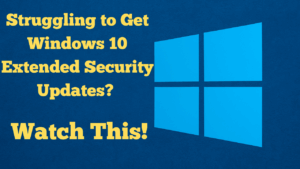
The title of my blog post today is, Struggling To Get Windows 10 Extended Security Updates? If you’re struggling to get Windows 10 Extended Security Updates (ESU) working, this guide walks you through the exact checks and fixes that solved it for me and many viewers. ESU lets you keep Windows 10 secure beyond the official end of support, which is ideal if you have a reliable PC that you don’t want to replace or move to Windows 11.
Quick Summary
- Make sure you’re signed into a Microsoft account.
- Confirm you’re on Windows 10 Version 22H2 and install all updates, including optional ones.
- Check you’re on an eligible edition (Pro, Enterprise or Education).
- Ensure you have enough free disk space and run SFC/DISM if needed.
- Back up, then try again; as a last resort, do a clean reinstall of 22H2 and re-enrol.
What ESU Is (And Isn’t)
ESU is not an upgrade to Windows 11. It’s a way to keep receiving important security updates on Windows 10. Your apps, files and workflow remain the same; you are simply extending protection.
1) Sign In With a Microsoft Account
Open Settings > Accounts and confirm you’re signed into your Microsoft account. Many people already have one (for OneDrive, Outlook, Microsoft Store, etc.). If you’re not signed in, sign in first.
2) Check Your Windows Version and Edition
Go to Settings > System > About (or press Windows+R, type winver and press Enter) and confirm:
- Version: Windows 10 22H2
- Edition: Pro, Enterprise or Education
If you’re on Home edition, you may need to upgrade to Pro before ESU will work. If you’re not on 22H2, update first using Windows Update or the Windows 10 Update Assistant.
3) Install All Updates (Including Optional Updates)
Open Settings > Update & Security > Windows Update and install everything offered. Then click View optional updates and install those as well. Optional updates are easy to miss, but they’re often required. Restart, return to Windows Update, and check again until you are fully up to date.
4) Look For The ESU Enrolment Prompt
After prerequisites are in place, look in Windows Update for an option to enrol or continue with extended updates. The wording can vary. If you previously enrolled, you will typically see new cumulative updates appearing after support ends.
5) Verify Windows Is Activated
Go to Settings > Update & Security > Activation and make sure Windows is activated with a genuine license. If it isn’t, activation issues can block ESU from working properly.
6) Ensure You Have Enough Free Disk Space
Low disk space is a common cause of failed updates. Aim for at least 20 GB free. Clean temporary files, empty the recycle bin, and uninstall software you no longer need. An external drive can help you offload large files temporarily.
7) Run System Health Repairs (SFC and DISM)
Corrupted system files can block updates. Open Command Prompt (Admin) and run the following, one at a time:
sfc /scannow
8) Temporarily Disable Third-Party Security Software
Some antivirus or firewall tools can interfere during installation. Temporarily disable them while you install updates, then re-enable immediately afterwards. Only do this if you’re comfortable and understand the risks.
9) Back Up First (Highly Recommended)
Create a restore point and a full backup of your important files before any major changes. Windows’ built-in backup works, and there are third-party tools if you prefer them.
10) If All Else Fails: Clean Reinstall, Then Try Again
If you still can’t get ESU working, a clean reinstall of Windows 10 22H2 usually clears out underlying issues. After reinstalling and updating fully, return to Windows Update and enrol again. If your PC supports it and you want to, you can move to Windows 11 instead, but many older machines run perfectly well on Windows 10 with ESU.
Frequently Asked Questions
Do I need special files beyond normal Windows Update?
Most consumer PCs receive what they need via Windows Update once prerequisites are met. The key is being on 22H2, installing all updates (including optional), and ensuring activation and disk space are in good order.
How do I know ESU is working?
You should see new cumulative updates arriving after the official end of support date. If they continue to install, your device is receiving extended updates.
Can I stay on Windows 10 indefinitely?
ESU extends security updates for a defined period. It’s a great option for stable, older machines. Keep regular backups and revisit your plan as ESU periods evolve.
Troubleshooting Checklist
- Signed into Microsoft account
- Windows 10 Version 22H2 installed
- Edition is Pro, Enterprise or Education
- All updates and optional updates installed
- Windows is activated
- 20 GB+ free disk space
- SFC and DISM completed successfully
- Security software temporarily disabled during install (optional)
- Backups and restore point created
- Clean reinstall as last resort
Related Guides On My Site
- How to Enrol for Windows 10 Extended Support (Step-by-Step)
- Why I’m Not Upgrading to Windows 11 (Yet)
- More Windows Tips and Tutorials
Final Thoughts
Go through the steps slowly and methodically. Most ESU issues come down to missing optional updates, the wrong edition, activation problems, or low disk space. If you get stuck, leave a comment on my video and I’ll do my best to help.
Watch The Video
You can watch the full walkthrough on my YouTube channel here: Roy Breton Online.
If this helped you, please consider sharing it with someone else who’s trying to keep a solid Windows 10 machine running safely.