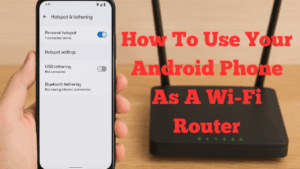
The title of my vide and blog post today is, how to use your Android phone as a Wi-Fi router. In this guide, I will show you how to use your Android phone as a Wi-Fi router. This is particularly useful when you are travelling, working remotely, or if your home internet goes down. Your Android device can easily share its data connection with other devices through the mobile hotspot and tethering feature.
Why Use Your Android Phone as a Wi-Fi Router?
When I was recently in Greece, I discovered that my mobile data connection was actually faster than the available Wi-Fi. Since I had plenty of data included in my plan, it made sense to use my phone as a router to stay connected wherever I was. This method works well as long as you have sufficient mobile data and battery power.
How to Set Up Mobile Hotspot on Android
Here are the simple steps to follow:
- Go to your Android phone’s Settings.
- Tap on Connections.
- Scroll down and select Mobile Hotspot and Tethering.
- Switch on the Mobile Hotspot option.
- Set up your network name and password (if not already configured).
- Once enabled, your other devices will see your phone’s Wi-Fi network in their available connections list.
When you activate the mobile hotspot, your phone will use extra battery power and data. This is normal, and it’s a good idea to keep your phone on charge if you plan to use the hotspot for an extended period. You can also manage your hotspot’s name and password under the configuration settings.
My Experience Using Android Hotspot
I’ve used this feature several times while abroad, and it’s been reliable. I simply turned on the hotspot, connected my laptop, and had fast internet wherever I went. It’s a simple and effective way to stay connected without relying on public Wi-Fi.
Things to Remember
- Ensure you have a sufficient mobile data allowance to avoid extra charges.
- Monitor your battery usage as hotspots can drain power quickly.
- Change your hotspot password occasionally for security.
Watch More Helpful Videos
- How to Delete a Facebook Page Using a PC
- How to Refresh All Chrome Tabs at Once
- How to Start a Free Account at Wealthy Affiliate
If you found this post helpful, please feel free to leave a comment below or subscribe to my YouTube channel for more online tutorials and guides.