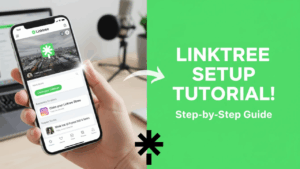
The title of my blog post and video today is how to set up a Linktree account. In this post, I want to show you how to set up a Linktree account step by step and then look at which plan is best. Linktree is a simple way to bring all your important links together in one place: websites, YouTube channels, social media, affiliate offers and more. Instead of sending people to lots of different links, you just share one Linktree URL.
I have been meaning to set up a Linktree account for a while, so I decided to record the process and turn it into this guide. If you have multiple websites or social profiles, this can be a very useful tool to keep things organised and make things easier for your visitors.
What Is Linktree?
Linktree is a service that gives you a simple landing page where you can display multiple links. You might have:
- Your main website
- Your blog
- Your YouTube channel
- Your social media profiles
- Special offers or affiliate links
Instead of constantly choosing which one link to share, you can send people to your Linktree page and let them choose what is most relevant to them. This is especially helpful on platforms like Instagram or TikTok where you can only have one main link in your bio.
If you are building an online business, using a tool like Linktree can help bring everything together and make it easier to direct people to the right place.
Step 1: Go To The Linktree Website
The first step is to go to the Linktree website. Once you are on the homepage, you will see an option to sign up for a free account. For most people, it makes sense to start with the free version and then decide whether to upgrade.
Step 2: Click “Sign Up For Free”
On the homepage, click the button that says something like “Sign up free”. You will then be asked for your email address. Enter your email and continue through the process.
At this point you can usually tick or untick boxes about receiving offers and emails from Linktree. Choose whatever you prefer and then click to continue.
Step 3: Choose Your Username
Next, Linktree will ask you to choose a username. This becomes part of your Linktree URL. For example, if you choose “roybrettononline”, your Linktree link will look something like:
linktr.ee/roybrettononline
It is usually best to pick something short, clear and related to your brand or name, as this is the link you will share with people.
Step 4: Confirm Your Email
Once you have chosen your username, Linktree will send a confirmation code to the email address you used. Go to your email, copy the code and paste it into the Linktree verification box. Click submit and your email will be confirmed.
Step 5: Choose Your Goal
Linktree then asks what best describes your goal for using the platform. The main options are usually:
- Creator – build your following and explore ways to monetise your audience
- Business – grow your business and reach more customers
- Personal – share links with friends and acquaintances
I selected “Creator” as it fits well with producing content and building an online audience. Choose the one that best matches what you are doing.
Step 6: Comparing The Linktree Plans
After the initial setup, Linktree will encourage you to look at their plans. At the time of recording my video, the options included:
- Free – basic features, suitable for getting started
- Starter – low-cost option for creators and brands getting started
- Pro – for creators and solo entrepreneurs looking to grow and monetise
- Premium – aimed more at companies and high-traffic accounts
I decided to try the Pro plan because it offers more features for people who are serious about building an audience and potentially monetising their work. There was also a 7-day free trial available, which makes it easier to test without committing straight away.
Free Plan
The free plan will be enough for some people, especially if you just want to put a few links on a simple page. You can start here and always upgrade later.
Starter Plan
The Starter plan adds more customisation and a slightly more professional feel. This might be a good middle ground if you want a bit more than the free version but do not need all the Pro features.
Pro Plan
The Pro plan is designed for creators and solo business owners who want to grow and possibly monetise their audience. This is the one I chose, because it gives extra options such as better customisation, more control over the appearance, and features that can help with promoting offers and content.
There is also a Premium plan, but this is more suitable for larger companies, so I did not feel I needed that level for what I am doing.
Step 7: Billing Choices – Monthly Or Annual
When you choose a paid plan, you will usually have the option to pay monthly or annually. In my case, the Pro plan worked out at £8 a month if paid monthly, or £78 per year if paid annually. Paying annually gave a noticeable saving over the course of the year.
If you are planning to use Linktree for the long term, the annual option can be more cost-effective, but of course everyone’s situation is different. It is also worth taking advantage of any free trial offered so you can see if the extra features are worthwhile for you.
Step 8: Select A Template
Once your plan is chosen and your trial or payment is set up, Linktree will ask you to choose a template. These templates control the basic layout and style of your page.
I prefer something fairly plain and clear. It keeps everything readable and avoids distracting from the actual links. You can always adjust the design later, so do not worry too much about making a perfect choice at this stage.
Step 9: Choose Your Platforms
Linktree then asks which platforms you are on. You can tick things like:
- YouTube
- X (formerly Twitter)
This helps Linktree suggest links and icons, and also makes it easier to add your profiles later. I chose the platforms I actually use.
Step 10: Add Your Links
Now comes the important part: adding your links. You can add things like:
- Your main website
- Your blog
- Your YouTube channel
- Specific videos or playlists
- Affiliate offers
- Contact pages
I added a few key links that I know I often want to share. I chose not to add my WhatsApp number publicly, as I prefer to keep that more private. Think about what you are happy to display and what is better kept separate.
If you have multiple sites, it is a good idea to include them all here so people can easily move between them. In a previous post, I wrote about the importance of linking your sites together, which you can read here:
Linking your websites together for more traffic
Step 11: Add Your Name And Bio
Linktree will then ask you to confirm how your name is displayed and to add a short bio. In my case, Linktree had automatically generated a bio which looked like it had been written by AI, and it did not really sound like me.
I changed the bio to something more natural. You can always keep it short to begin with and then come back later to improve it. The main thing is to let people know who you are and what they can expect from your links.
If you are unsure what to say, you may find it helpful to look at my thoughts on writing in your own words rather than relying on AI:
Why your words are better than AI
Step 12: Add Your Profile Picture
You can also upload a profile picture for your Linktree page. This helps people recognise you and gives your page a more personal feel.
To do this, simply click on the picture area, browse to the folder where your chosen photo is stored, and upload it. You can change this at any time, so do not worry if you want to update it later.
Step 13: Preview Your Linktree Page
Once you have added your links, chosen a template, written your bio and uploaded a profile picture, you can preview your Linktree page. This shows you what it will look like from a visitor’s point of view.
If anything does not look quite right, you can go back and adjust your links, rearrange them, or tweak the appearance until you are happy.
Using Linktree In Your Online Business
Now you have your Linktree account set up, you can start using it in your online business. Some simple ideas include:
- Adding your Linktree URL to your social media bios
- Including your Linktree link in your YouTube video descriptions
- Putting your Linktree link on business cards or email signatures
- Creating a QR code that points to your Linktree page
I have a separate tutorial showing how to create a QR code for any website, which works nicely with Linktree. You can find that here:
How to create a QR code for any website
If you are building an affiliate marketing or niche site business, a Linktree page can be a simple way to bring together your best content and offers. For more on choosing a niche and building an online income, you might like this post:
My most profitable niche so far
Getting Started With Online Business Training
If you are completely new to building an online business and feel you need more structured training, I use a platform that teaches people step by step how to build websites, create content and monetise their work. You can read about starting a free account here:
How to start a free account at Wealthy Affiliate
Conclusion
Setting up a Linktree account is a straightforward process, but it can make a big difference in how you present your online presence. Starting with the free plan lets you test the waters, and if you find it useful, you can always move up to a plan like Pro for more features.
Once your Linktree page is live, remember to share the link wherever it makes sense: social media profiles, YouTube descriptions, email signatures and even QR codes. Over time, you can refine your links and layout so that your visitors always find the most useful and relevant content quickly.
If you have any questions or thoughts about Linktree, or you would like to see more tutorials like this, feel free to get in touch or leave a comment on the video that goes with this post.