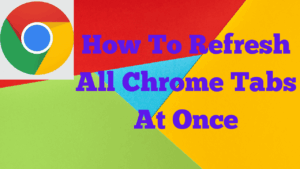
In this post, I’m sharing the exact method I use when I need to reload a bunch of Google Chrome tabs together. This is especially handy if your internet drops for a few seconds after you boot up the computer—rather than refreshing twenty tabs one by one, you can reload the whole line in just a couple of clicks.
Why You Might Need This
Sometimes Chrome opens before the connection fully returns, or your internet blips for a moment. Pages then show errors or stale content. Instead of visiting each tab and pressing reload repeatedly, use the multi-select method below to refresh them all together.
The Method (No Extensions Needed)
- Click the first tab you want to refresh (I start at the left-most tab in the line I need to reload).
- Hold the Shift key.
- While still holding Shift, click the last tab you want to include.Chrome will highlight all the tabs between the first and last tab—this confirms they’re selected.
- Right-click any selected tab and choose Reload.
You’ll see all the selected tabs start reloading together. It’s quick, clean and saves a lot of time compared with refreshing them individually.
What You’ll See
- The selected tabs are highlighted in the tab strip.
- After you choose Reload, each of those tabs spins/reloads at once.
Tips
- If you accidentally select too many tabs, just click once on a single tab to clear the selection, then try again.
- Shift-click selects a continuous range of tabs. If you only need certain tabs, you can Ctrl-click (Cmd-click on Mac) to pick specific tabs and then right-click > Reload.
Related Posts You Might Enjoy
- How to Grow Your Facebook Page from Scratch
- How to Start a Free Account at Wealthy Affiliate
- My Most Profitable Niche So Far
- How to Create a Facebook Page
- Networking Groups and How They Can Help Your Business
Final Thoughts
It’s a small trick, but it makes a big difference when you’re working with lots of tabs. If you have any questions about the steps above, leave a comment and I’ll be pleased to help. Thanks for reading, and have a great day.