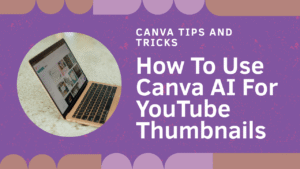
The title on my blog post and video today is “How to use Canva AI to create YouTube thumbnails” If you’re a YouTube creator like me, then you’ll know how important a good thumbnail is to help your videos stand out. In this post, I’m going to walk you through how I used Canva AI to generate unique and eye-catching thumbnails for my videos — quickly and easily.
Why I Use Canva for Thumbnails
I’ve been using Canva for several years to create thumbnails for my YouTube videos. While I occasionally use ChatGPT for ideas or rough designs, I find Canva much better suited for producing polished visuals. When I discovered that Canva now has an AI-powered image generation feature, I had to try it out.
Getting Started with Canva AI
To begin, log into your Canva account and head over to the homepage. From there, select the Canva AI tool. I wanted to create a thumbnail for an upcoming video titled “Budget Robotic Mowers”. I typed this into the AI prompt and let Canva generate some designs for me.
Reviewing the AI-Generated Thumbnails
Canva AI produced several different thumbnail concepts. Some didn’t quite match my expectations — for instance, not all of them actually included a robotic mower! This is a good reminder that AI still needs a human touch when it comes to reviewing results.
Out of the four options, two of them were usable. I then prompted the AI to refine the image by asking it to “add a few more robotic mowers to the picture”, which resulted in additional variations. While the mowers weren’t exactly what I had in mind, it still offered a good base to work from.
Editing the Thumbnail in the Canva Editor
Once I chose a design, I clicked on it and opened it in the Canva editor. From there, I had full control over the layout, text, colours, and images. The combination of AI generation and manual editing gave me a flexible way to fine-tune the final result.
Using Voice Commands for Speed
I use Dragon NaturallySpeaking to speak my instructions directly to the computer. It’s a helpful tool that allows me to move faster than typing — especially useful when giving detailed prompts to Canva AI. While it’s not perfect, it saves a lot of time.
Why Canva AI Is a Useful Tool for Creators
The biggest advantage of Canva AI is that it creates completely unique thumbnail designs. No one else is going to have the exact same image. This helps your video stand out in a crowded feed. For people like me who don’t enjoy spending ages designing from scratch, it’s a brilliant time-saver.
Conclusion: A Quick, Powerful Tool
Canva AI is not perfect, but it’s powerful. With just a few prompts and a bit of editing, you can create thumbnails that look professional and help boost your click-through rate. If you haven’t tried Canva’s AI tool yet, I highly recommend giving it a go.
If you have any questions or would like to share your experience using Canva AI, feel free to leave a comment below — I’d love to hear from you.
Watch the Video
You can watch the full video tutorial here, which is higher up the page and embedded into this blog post. Or, you can go to my YouTube here.
You Can Find Similar Posts Below
How to Create Viral Memes With AI – Shows how AI and Canva can work together to craft engaging thumbnails and memes.
How To Make AI Images Using ChatGPT – Covers how to generate custom images step‑by‑step using ChatGPT and DALL·E.
How To Add A Custom Subscribe Button On YouTube (Amended) – A quick tutorial on adding a watermark subscribe button to help boost engagement.