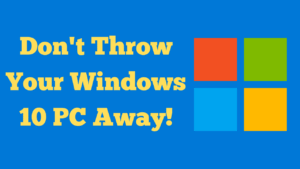
The title of my blog post and video is, don’t throw your Windows 10 PC away! If you’re worried that Windows 10 support has ended and you must buy a new computer, take a breath. You can still keep your Windows 10 machine secure and usable for now. In this article I’ll explain what the extension means, how to enrol for the updates, why some PCs don’t see the option, and a few practical tips to keep older hardware running smoothly.
Quick summary
- You can keep using your Windows 10 PC and still receive updates for another year via an extended update option.
- If you don’t see the enrol button, install all Optional quality updates first, then check again.
- You’ll need to sign in with a Microsoft account (e.g., OneDrive) during enrolment.
- Older laptops can run perfectly well—my 10½-year-old Dell Latitude is still going strong.
What’s actually changed?
Microsoft has provided a path to continue receiving updates on Windows 10 for a further period. Practically, this means you can keep your current PC while remaining patched, buying time before any future upgrade decisions.
Do you need to replace your PC now?
No. If your Windows 10 computer is running well, there’s no immediate reason to throw it away. Many users have capable hardware that remains fast enough for browsing, office work, email, and light media tasks. I’m using a 10½-year-old Dell Latitude that still works like new.
How to enrol for the extended Windows 10 updates
- Open Settings > Update & Security > Windows Update.
- Click Check for updates.
- Install all pending updates. Then look for Optional quality updates available and install those as well.
- After optional updates are installed, return to Windows Update and look for the Enrol button or a banner related to extended updates. Click Enrol and follow the prompts.
- Sign in with your Microsoft account when asked (OneDrive/Microsoft account). This sign-in is required for the process.
- Restart your PC if prompted and check Windows Update again to confirm you’re up to date.
Not seeing the enrol option? Try this first
- Install every Optional quality update shown. Many people miss these and that’s why the enrol option doesn’t appear.
- Restart the PC after installing optional updates, then open Windows Update again.
- Make sure you’re signed in with a Microsoft account on the device (OneDrive sign-in counts).
- Run the built-in Windows Update Troubleshooter: Settings > Update & Security > Troubleshoot > Additional troubleshooters.
Example: my setup
I tested this on two machines:
- Dell Latitude (about 10½ years old): Still fast and perfectly usable. After installing optional quality updates, the enrol prompt appeared as expected.
- Windows 10 desktop (Windows 11 capable): Also displayed the enrol button once everything was fully updated.
Should you still consider Windows 11 later?
Eventually, yes—especially if your PC is compatible and you rely on newer apps or features. But if your machine isn’t eligible, or you prefer to wait, the extended update path lets you plan an upgrade on your timeline rather than rushing into a new purchase.
Tips to keep an older Windows 10 PC running well
- Keep Windows Update current (including optional updates).
- Remove startup apps you don’t need: Task Manager > Startup apps.
- Ensure you have an SSD if possible; it’s the biggest speed boost for older laptops.
- Keep disk space healthy: run Storage Sense and clear temporary files regularly.
- Back up important files (OneDrive or an external drive) before major updates.
Frequently asked questions
Do I have to create a Microsoft account?
You’ll be asked to sign in with a Microsoft account during enrolment. OneDrive sign-in fulfils this requirement.
Is the extended update path free?
The key point is that there is an official path to keep Windows 10 updated for longer. Follow the enrol flow shown on your device to see any terms that apply to your situation.
What if my PC is Windows 11 capable?
You can stay on Windows 10 for now via the extended path, then move to Windows 11 when you’re ready.
Related guides on RoyBrettonOnline
- Windows 10 Extended Support: How to Enrol
- Windows 10 Enrolment Troubleshooting: Optional Updates & Fixes
- How to Check if Your PC Can Run Windows 11
- OneDrive Setup and Tips for Windows Users
- Keeping an Older PC Fast: Simple Maintenance Checklist
Final thoughts
You don’t need to throw away a good Windows 10 PC. With the extended update option, optional updates installed, and a little routine maintenance, you can keep your current machine running safely while you decide on your next steps.
If you have questions or get stuck, leave a comment—I’m happy to help.