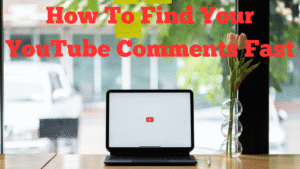
In this quick guide, I’ll show you the fastest ways to find the comments you’ve made on other people’s YouTube videos and how to view and manage comments on your own channel. We’ll cover the notifications route, the dedicated comment history page, and YouTube Studio for your channel’s comments.
Why this matters
Notifications disappear quickly, which makes it easy to miss replies. Using the methods below, you can jump straight to your comment threads and keep conversations moving.
Method 1: Check notifications (quick but limited)
- On desktop or mobile, click the bell icon at the top right of YouTube.
- Look for notifications like “replied to your comment”.
- Click the notification to jump directly to that thread.
Tip: This is fine for recent replies, but older notifications get buried fast. Use Method 2 for a complete list.
Method 2: See all comments you’ve posted on YouTube
This is the most reliable way to find comments you’ve left on other channels.
- Click your profile picture on YouTube (top right) and choose Your data in YouTube.
- Under the dashboard, click Comments to open your comment history page.
- Scroll the list and click any item to open the video at your comment thread.
Direct link: https://www.youtube.com/feed/history/comment_history
Note: YouTube may display a message such as “some activity may not appear.” If a creator deletes a comment or a video becomes unavailable, that thread may not show.
Method 3: View and reply to comments on your own channel (YouTube Studio)
- Click your profile picture → YouTube Studio.
- On the left menu, open Comments. You’ll see the latest comments across your videos.
- Use filters (e.g., by response status) to find comments you still need to reply to.
- Click View more (or open a specific video’s Comments tab) for a deeper view.
Mobile steps (YouTube app)
- Tap your profile picture → Your data in YouTube → Comments to see your comment history.
- Tap a result to open the video and jump to your thread.
- For your channel’s comments, open the YouTube Studio app (iOS/Android) → Comments.
Troubleshooting and tips
- Can’t see a reply? The original comment or reply may have been deleted, the video may be private/unlisted, or the thread may be held for review.
- Bookmark the history page: Save the comment history link in your browser for one-click access.
- Sort on video pages: If you land on a busy comment section, switch sorting to Newest first and use the “Search comments” box (on your own videos) where available.
- Engagement tip: A short, sincere reply and a “heart” go a long way to encourage future interaction.
Related how-tos you might find useful
- Are you responding to YouTube comments?
- How to add a custom subscribe button on YouTube
- How to use Canva AI to create YouTube thumbnails
- How to punctuate YouTube transcripts quickly
- How to add cursor effects to a Camtasia video
Wrap-up
That’s it. Use notifications for quick checks, your comment history page for a complete view of comments you’ve left on other channels, and YouTube Studio to manage comments on your own videos. If you have any questions, feel free to leave a comment—I’m here to help.