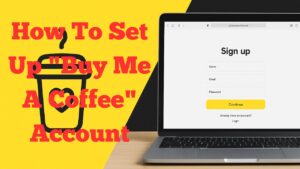
In this video, I show you how to set up a buy me a coffee account, step-by-step. In this guide I walk through the full process of creating a Buy Me a Coffee account, verifying your email, completing your public page, connecting payouts through Stripe, and customizing your link so you can start receiving support from your audience straight away.
Who this is for
- Creators, bloggers, YouTubers, podcasters, and freelancers who want to accept tips or donations.
- Small businesses that want a simple way for supporters to contribute.
What you will need
- An email address you can access right now.
- A profile photo or logo file for your page.
- Basic bio text for your About section.
- Bank details so Stripe can pay you out. Stripe may ask for identity verification and business details.
Create your account
- Go to the Buy Me a Coffee website and choose Sign up.
- Enter your email and create a strong password. Keep this safe.
- Check your inbox for the verification code and paste it into the sign up screen.
- Select Sign up to complete the account creation.
Finish your public page
- Name: Enter your display name as you want it shown to supporters.
- About: Write a short paragraph that explains who you are, what you create, and how support helps. Keep it friendly and specific.
- Profile picture: Upload a clear headshot or logo. This helps people recognise you.
- Social link or website: Add your primary website or channel. For me this is often my site or YouTube channel.
- Click Next to proceed.
Choose country and connect payouts with Stripe
- Select your country of residence. For me this is United Kingdom.
- Click to connect payouts. You will be taken to Stripe.
- Enter your email and mobile number. Confirm any verification code sent to your phone.
- Choose your business type, for example Individual/Sole trader.
- Enter your legal name and address exactly as it appears on your bank account.
- Provide your bank sort code and account number so Stripe can pay you.
- Review the summary, agree to the terms, and submit.
- When Stripe returns you to Buy Me a Coffee you should see confirmation that your payout details are saved.
Make your page live
Once your payout information is submitted, your page should be live and ready to accept support.
Customise your Buy Me a Coffee link
- From your dashboard, open My account then Settings.
- Edit your page URL to match your brand. For example, I changed mine to match my website and YouTube channel naming.
- Save changes. If the name is unavailable, try a simple variation.
Test everything
- Open your public page in a private browser window to confirm it loads.
- Check your profile photo, About text, and link formatting.
- If possible, complete a small live test transaction to confirm payouts are working.
Add Buy Me a Coffee to your website
If you use WordPress, you can add a button or widget so visitors can support you directly from your site. I have a separate tutorial that covers the WordPress steps in detail.
- More how-to posts on RoyBrettonOnline
- How to add a Buy Me a Coffee widget to WordPress (adjust the link if your slug differs)
Troubleshooting tips
- No verification email: Check spam and promotions folders, then resend the code.
- Stripe will not finish: Ensure your legal name and bank details match your bank records. Complete any identity checks Stripe requests.
- Cannot save page URL: The name is already taken. Choose a short, clear alternative.
- Profile photo not uploading: Use a standard JPG or PNG file under a few megabytes.
What to include in your About section
- One sentence on what you create.
- How support helps you keep creating.
- What supporters can expect, for example updates, videos, tutorials, or behind-the-scenes content.
Next steps
- Add your Buy Me a Coffee link to your YouTube description and pinned comment.
- Place the button on your website and contact page.
- Mention it briefly in your videos without overdoing it.
Related tutorials on this site
- How to enroll for Windows 10 security updates for another year
- How to temporarily move your webcam overlay in Camtasia (adjust the link if your slug differs)
- How to write YouTube descriptions that rank (adjust the link if your slug differs)
Quick checklist
- Account created and email verified
- Profile photo uploaded
- About section written
- Website or social link added
- Stripe connected and bank details verified
- Custom URL saved
- Public page tested
Questions
If you have any questions about setting up Buy Me a Coffee, leave a comment on the video or contact me through the site. I am happy to help.