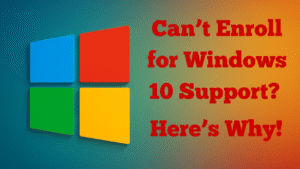
The title of my blog post and video is, can’t enroll for Windows 10 support – here’s why! A few weeks ago, I showed exactly how I enrolled my Windows 10 machine into Microsoft’s Extended Security Updates (ESU) so it keeps receiving security patches beyond October 14, 2025. Since then, I’ve heard from a number of people who can’t see the “Enroll” option yet, or they’re unsure why their PC isn’t eligible. In this post I’ll explain the most common reasons this happens and the practical checks you can do to move forward.
If you want the original step-by-step guide first, here it is on my site:
How To Enroll For Windows 10 Support For Another Year 2026.
Quick recap: what ESU actually gives you
ESU is not a new version of Windows and it doesn’t add features. It simply extends security updates for eligible Windows 10 devices for an extra year (through 2026). That means you get critical and important security patches while you plan your next step, whether that’s Windows 11 or another solution.
Why some people don’t see the “Enroll” option
From what I’ve seen and tested, there are several perfectly normal reasons you might not see the button yet. Work through this checklist:
- You’re not on Windows 10 version 22H2. ESU requires Windows 10 22H2. You can check this under Settings > System > About.
- Missing prerequisite updates. Make sure you’ve installed the latest cumulative and servicing stack updates. Run Windows Update until there’s nothing pending and reboot.
- Gradual rollout. Microsoft appears to be rolling out the enrollment UI in phases. Some devices get it before others, even if they’re eligible. If you meet the requirements, it may simply appear later.
- Local account instead of a Microsoft Account. For consumer enrollment, you need to be signed in with a Microsoft Account (MSA). Local-only accounts typically won’t work for this path.
- Child/under-age account. Use an adult Microsoft Account to avoid age-based restrictions.
- Managed, domain-joined, or kiosk devices. If your PC is joined to a business domain, enrolled in MDM, or set up in kiosk mode, you may need the organizational ESU route rather than the consumer UI.
- Already enrolled. If you’ve already enrolled the device, Windows won’t show the option again.
- Regional differences. The option can appear at different times in different regions, and some regions may have specific conditions.
Step-by-step checks I recommend
- Back up first. Always good practice before making any system-level changes.
- Confirm your Windows version. Go to Settings > System > About and make sure you’re on Windows 10 22H2.
- Run Windows Update repeatedly. Install everything offered, including optional quality updates that look relevant, then restart and check again.
- Sign in with a Microsoft Account. Settings > Accounts and make sure the admin user is linked to an MSA (not just a local account).
- Check again for the ESU notice. Go to Settings > Update & Security > Windows Update. If you meet the requirements, the “Extended Security Updates” section should appear once it reaches your device.
- If managed by a company or school, talk to your IT admin about the correct ESU path for managed devices.
What I’m seeing in the real world
On my side, the enrollment prompt appeared after I kept my system fully up to date and rebooted. It didn’t appear instantly on every device I tried, which tells me the rollout timing is a factor. If your PC is otherwise eligible, don’t be surprised if the option appears later without you changing anything else.
Planning beyond 2026
Remember, this extension is a bridge. Use the extra time to plan your migration path. If your hardware can take Windows 11, it may be worth the move. If not, consider whether a new machine makes sense or whether you want to keep the Windows 10 device for specific tasks while you transition.
Related guides on my site
- How To Enroll For Windows 10 Support For Another Year 2026 – my original step-by-step walkthrough.
- How To Clear Junk From Windows 10 And 11 To Speed Up Your Computer – quick maintenance routine that helps before updates.
- Windows Computers (Category) – more Windows tips and fixes from real-world use.
Watch the accompanying video
If you prefer to watch, here’s the video version where I talk through these points in plain English and show you where things live in Settings.
Step-by-step enrollment video on YouTube
Questions? Leave a comment
If you’ve tried the steps above and still don’t see the option, leave a comment with your Windows version, whether you’re signed in with a Microsoft Account, and whether your PC is managed/domain-joined. I’ll do my best to help.