How To Change The Font Size In Microsoft Word
I have just made a quick video to show you how to change the font size in Microsoft Word. You can watch the video below or see the written transcript with diagrams. Incidentally, I use office 365.
How To Change The Font Size In Microsoft Word
I believe that my default font in Microsoft Word was size 11 which was slightly too small for me. I know how to change the font and the size for an individual document, however, I was not quite sure how to change the size for every document, permanently.
First of all, go to the box in Microsoft Word where the font type and size is shown. Then click on the small arrow as shown in the diagram below to bring up the various sizes of font etc. Once the font window is open, you can then set your style of font, font style and size, there are also more options if you require anything else.
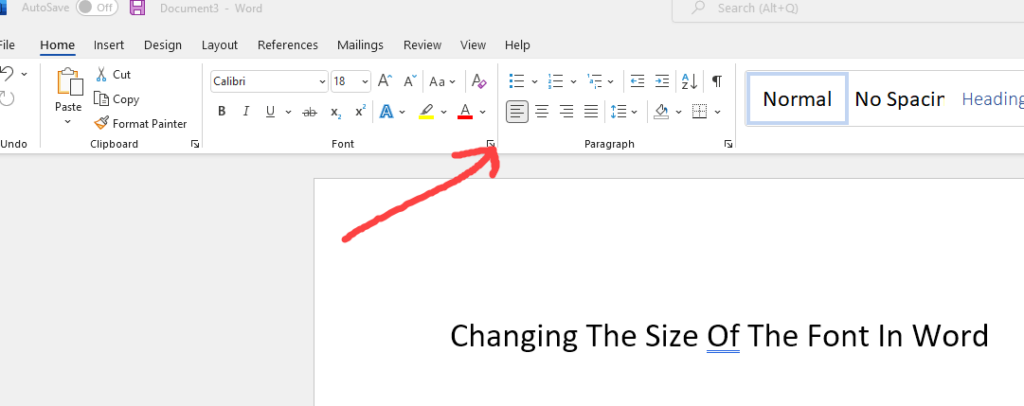
Once you have your required font, click on, “Set As Default”. Once you click on this box, another box will open asking you if you want to set it for, “This Document Only” or “All Documents Based On The Normal.dotm Template”. I have set mine for “All Documents” as this is the font that I will require for most Microsoft Word documents.
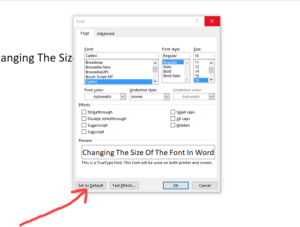
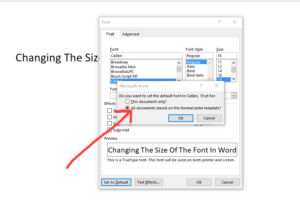
You now have your Microsoft Word document set by the correct font for every document. Once again this can easily be changed by repeating the above process.
Please feel free to comment on the video or this blog post if you have any questions.
How Would You like To Work Online?
I have been making money online since 2004, I also have an offline business. If you would like to learn more about working online you may like to read my, “Getting Started Guide”. This is a platform that I have been a member of for over seven years and something that I can definitely recommend. You can also find out more about me here.