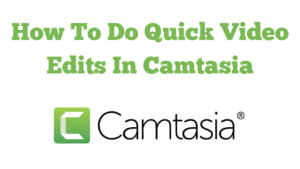
The title of my blog post and video today is; How to do quick edits in Camtasia. If you want a simple, repeatable workflow to get videos edited and uploaded fast, this guide walks through my real-world process in Camtasia. I cover separating tracks, timeline zoom, background removal, zoom-in animations, reversing transitions, adding a reusable subscribe bell, and building a quick folding outro. These are the exact steps I use when turning raw recordings into YouTube-ready videos.
What You’ll Learn
- How to separate and manage tracks so you only move what you intend
- Timeline zoom (+/−) for precise trimming and navigation
- Adding and reversing transitions for clean in/out motion
- Removing a room background with Visual Effects → Background Removal
- Keeping your webcam overlay a consistent size and position
- Locking tracks so zooms/animations affect the correct layer
- Using Animations for smooth zoom-ins on key on-screen areas
- Resetting the canvas quickly with “Scale to Fit”
- Inserting a subscribe/notification bell and applying Behaviours
- Building a neat, folding outro with a single reversed transition
Tools I Use
- TechSmith Camtasia for recording and editing.
- TechSmith Snagit for quick screen grabs and assets when needed. See my overview and trial notes here.
Fast-Edit Workflow (Step by Step)
- Import and separate tracks. Bring your media to the timeline. If video and audio are linked, separate them so you can nudge one without disturbing the other.
- Use timeline zoom for control. Tap the +/− controls to zoom in for precise edits and out to navigate quickly.
- Intro thumbnail with transition. Drop your thumbnail/image on the timeline. Add a transition. If it spins the wrong way as it appears or disappears, reverse the transition for the correct motion.
- Remove your background. Select your webcam layer, open Visual Effects, and drag Background Removal onto the clip. Tidy edge artifacts as needed. Set a consistent size (for example, type 40% into the scale box) and position it once so your branding looks consistent video to video.
- Lock the webcam track. Before animating the screen layer, lock the webcam track so zooms don’t accidentally scale your face cam.
- Zoom to the action. With the screen layer selected, add Animations to create smooth zoom-ins on the part of the interface you’re discussing. Longer animation bars produce slower, smoother moves.
- Return to full view. When you’re done with a close-up, use Scale to Fit to snap back to a full-frame canvas.
- Add a subscribe bell from the Library. Place it where it supports the story (mid-video and near the end work well). Apply a Behavior for subtle motion. Copy/paste to reuse without re-building.
- Build a quick outro. Re-use your opening image, add a one-sided transition, and reverse it so the image folds away cleanly to end the video.
- Final tidy-up. Trim pauses, fix any mis-placed animations (Undo is your friend), and make sure only one clip is highlighted when moving items. If two clips glow yellow, click once to select just one before dragging.
Pro Tips
- One-clip rule: If multiple items are selected, it’s easy to shift the wrong thing. Click once to isolate the clip you intend to move.
- Track locking: Always lock layers you don’t want affected before adding zooms, pans, or effects.
- Consistent scale: Typing the same scale value (e.g., 40%) keeps your face cam uniform across videos.
- Asset re-use: Save commonly used elements (subscribe bell, lower-thirds) in your Library to speed up future edits.
- Export sanity check: If exports feel sluggish, see my notes on speeding up Camtasia uploads below.
Troubleshooting
- My zooms moved the webcam: You probably animated the wrong layer. Undo, lock the webcam track, then re-apply the animation on the screen layer.
- Transition looks wrong: Reverse the transition so the movement matches entry/exit.
- Background removal flicker: Tweak tolerance and edge settings, or reduce subject movement. A cleaner, higher-contrast background helps.
Related Posts on RoyBrettonOnline.com
- How To Fix Slow Uploads In Camtasia
- How to Add Cursor Effects to a Camtasia Video
- Why YouTube Is Easier Than Blogging
- How to Use Canva AI to Create YouTube Thumbnails
- How to Punctuate YouTube Transcripts Quickly
- Free Trial of TechSmith Snagit
- More Camtasia Tips (Category)
- YouTube Creator Tips (Category)
Next Steps
Try this workflow on your next recording. Once you’ve built your intro, subscribe bell, and outro once, you can reuse them to cut edit time dramatically. If you have a question about any step, leave a comment and I’ll help.