Free Trial Of Techsmith Snagit
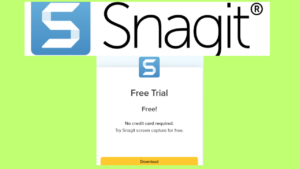
In this video, I would like to talk to you about a free trial of Techsmith Snagit. In case you don’t know what Snagit is, it is screen recording software, complete with an editor. It’s also great for taking screenshots from your computer screen, which I probably use Snagit for mainly. Snagit can also be used to record your computer screen. You can see my previous blog post on Camtasia software here.
I started off with Camtasia around 15 years ago and then purchased Snagit, I guess around 5 to 7 years ago. I wanted something that would deal with screenshots easily, which Snagit copes with extremely well. I also required another screen recorder so that if I was making tutorials about Camtasia, I could use Snagit to create the videos. Obviously, if I want to make a video about Camtasia, I need something different from Camtasia to record the screen. Snagit was the perfect option.
Another very useful feature that Techsmith offers is something that they refer to as a maintenance contract. I have a maintenance contract for Snagit and Camtasia, as I believe it offers value for money. Techsmith regularly updates its products with new features, so with the maintenance agreement, the software updates are all included, which is great, meaning that I am always using the latest software.
Another feature is that you have telephone and online support, which is really useful if you are stuck with anything. However, Techsmith produces excellent instructional videos on how to use their products. There is also a certification course available for Snagit and Camtasia, which is included in the maintenance agreement. This takes you deeper into the software and helps you to use the software more effectively and create videos that pop.
YouTube Transcript
Hi there, it’s Roy Bretton here. In this video, I want to talk to you about Snagit and how you can have a free trial for 15 days. Now, basically, Snagit is a screen recording software. It’s got powerful screen capture and an image editor for clear communication. The other day I created a video about Camtasia, which has a bit more functionality. You can see there’s a difference in price as well. I’ve have both Camtasia and Snagit, they both have their uses. I started with Camtasia, and then Snagit came out a few years ago, I don’t know, six or seven years ago. So, I now also have Snagit. You can purchase them as a bundle, which gives you a cheaper price overall.
Screenshots
What I like about Snagit is its usefulness for things like screenshots. But suppose I’m making a video about Camtasia. In that case, I can also use it to record my screen while talking about Camtasia because, obviously, if we’re talking about a piece of software, I can’t make the video with Camtasia. I use something else, and that is Snagit.
If we have a look, it says “learn more.” It’s a screen capture loved by over 40 million people. There’s a short video here. I’m not going to put it on, but it just shows you what it can do. I’ll just go through some of the features. What I mainly use Snagit for, to be fair, is to take screenshots. You can also do a scrolling capture, which is really useful. I may already have a video on that, but if not, I may make some more videos on the functionality another day.
Editor
Snagit can transform screenshots into simplified user interface graphics in a single click. Like all these things, it does more than I can do. There’s a library to get various pictures and keep them organized and synced, which is very handy. Smart Move: Snagit automatically recognizes elements in your screenshot, granting you the magical ability to rearrange or remove UI elements. Then it’s as text recognition, so quite a few useful features.
Record Screen
Here, you have the capture button. You can have it all-in-one, image or video. Mine’s currently set for “image”. Let me bring it over here. It looks like this. That’s a bit confusing actually; I have two of the same. So I can just change it to “all-in-one video”. I mainly use it for capturing images, so I’m going to move it to another monitor and move it into the next monitor. If I wanted to capture this, just capture it, and you can make it capture whatever you want. Then it goes into a folder which is across on another monitor, which you can see there. And you can trim screenshots and edit etc, and what have you.
Once again, it’s got more features than I use. I’ve been using Snagit for several years, just in a fairly basic form, but I do find it extremely useful. Let’s just scroll down a bit. It says, “Unleash your creativity with the ultimate built-in editor.” There is an editor that does lots of things. You can share photographs. Someone here is saying, “Snagit saved me tons of hours.” It is really useful. For example, perhaps you’ve paid a bill; you just want to do a quick screenshot, and send it over on WhatsApp or email, and what have you. It’s really useful and quick.
Snagit Maintenance Contract
Then the free trial is for 15 days, and then you have to purchase it. So it gives you plenty of time to test it out. We can see the price, £60.92. In dollars, it’d be about $70, something like that. So not silly money, and that’s billed once. However, let me come to this: Benefits of Maintenance. I have a maintenance contract on Camtasia, and you can also have it on Snagit, which I have both. So it gives you software upgrades, so you’re always using the latest version. You don’t have to pay for software upgrades. I originally was paying for software upgrades, but with this, you get them automatically. Then you get maintenance support. Good maintenance support; you can support a ticket, or you can chat online, or they can even log into your screen if you’ve got a problem.
Certification Course
Once again, same as Camtasia, you can also take a certification course. I haven’t started this one yet; I will do. I’m currently doing the Camtasia certification course, but it gives you a greater knowledge of how the software works step by step. So that’s definitely worth having. But coming back to Snagit, what I like about TechSmith products is, for example, Camtasia got 81 tutorials, Snagit 80. And you don’t have to go through every one of them, but the short videos just take you through what’s new in Snagit 24, get to know Snagit, capture your screen. So it’s not like you’ve got to watch a video before you can start using it. You can use it in its basic form really quickly, which is something I like. And I do generally use it in its basic form. But it takes you through all the videos are there.
Snagit Assets
Lots of things there. And then, finally, once again, this is something I haven’t got, but it’s something I’m going to get for Camtasia: TechSmith assets, which gives you all sorts of pictures and things. Let’s go travel to places. So you have stamps, templates, themes, photos etc. Let’s go to photos. It gives you all different sorts, but you can also carry out a search. Now, some of the assets are free, but you can also buy the library, so you have more pictures if you’re using it a lot. It is definitely worth considering. I don’t have TechSmith assets for Snagit as yet, but it may be something I look at. I am certainly going to buy Camtasia assets.
To Conclude
So there you have it. If you have any questions on this video, please feel free to comment. I’ll leave a link where you can test out the software here below this video. Let me know what you think. Like I said, I’ve been using Camtasia probably for about 15 to 15 years and Snagit, I think, five to seven years, something like that—two very useful tools. You can find out more about me here and also a platform that I recommend to people who want to start an online business.
So, once again, thank you very much for watching.