How To Fix Slow Uploads In Camtasia
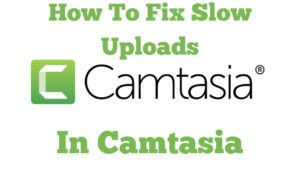
I want to talk about how to fix Camtasia slow uploads in Camtasia. In the first instance, I was wondering if it was a computer issue, although I hadn’t noticed any issues with my computer. The computer has an i9 processor and 64 GB of RAM, so there should be plenty of power to upload a video. I will show you the difference between using Camtasia with the new feature, which is called Camtasia Rev, turned off. You can see more blog posts and videos on the subject of Camtasia here.
Now, I’m on a training platform that I have been a member of for over nine years. It’s a platform where you can not only become trained up in building an online business, but also ask a question. I have asked many questions over the years, I normally receive some excellent and helpful answers! As you can see, I’ve asked 278 questions in that time. This is a question I put up a few days ago, and my question was, “Why are my videos suddenly slow to upload, please?”
You Can See My Video On How To Fix Slow Uploads In Camtasia Below
Now, I think I’ve discovered what it is. Camtasia added something called Rev, which gives you more features, but it does seem to have slowed down the upload of the videos. It’s a great feature. I’m using it, but I thought I would try it today and disable the Rev feature and see how long my video takes to upload.
Rev Feature Disabled
So, let me show you this. I created a video earlier in Camtasia, but I turned Rev off. So, I will click on the export button, local file, and then paste in the title. Let’s get rid of that question mark; does not like it. And then we’re going to export. Now, this is an 8-minute video, just over. So, some videos of this length have taken around 30 minutes to upload, and the video traditionally could take between two and five minutes to upload. Let’s see how long this takes, as I’m not using Rev in this particular video. So, let’s click on export. In a moment, you will see the video rendering, giving an estimated time of two minutes twenty seconds, it’s saying. So, that’s a lot quicker than what it’s been when I’m using the Camtasia Rev. In fact, that’s around thirteen to fifteen times faster!

Camtasia Rev Slows Down Uploads!
So, I like the Camtasia Rev features, but sometimes, if you make a couple of videos and you have to wait a long time, it’s a bit time-consuming. I had a video the other day that was slightly longer, and I think it was around an hour and five minutes to upload, which was a long time if you want to push forward with other projects. I appreciate that I can move forward with other projects, but I find it more efficient to finish one project before starting another project. So, I’m going to pause this video for a few moments and then come back rather than keep you waiting, but it looks like it will be much quicker. So, let me pause the video.
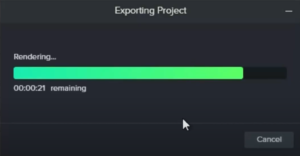
Okay, we’re down to 21 seconds, so it’s literally taken under 3 minutes for this video. So, it seems like Camtasia Rev is slowing up the upload speed. In the next part of the video, I’m going to do the same thing but with Rev turned on, and see how long it takes. So, bear with me, and let’s have a look at the next video in a moment.
Camtasia Rev Is Now Turned On
Okay, I’m now back with the second part of the video. Now, in this video, I have used Camtasia again to record the video, but this time, I have turned on Camtasia Rev, which gives a few more features. Camtasia Rev adds some nice touches to a video, making it look more professional, but it’s slowing down the upload time.
In some ways, the features are quite small but they do help to enhance the video. So, rather than me being down in a square, I’ll be up in a sort of little black box with a different background and a few other features. So, I have this file, “Church Aiding Asylum Claims,” is my title, and I am going to upload it to my hard drive on my PC. The other video took about two minutes thirty seconds, which was about eight minutes long. This one’s a bit longer, nine minutes fifty seconds.
So, let’s see how long this takes. I’m not going to keep you waiting all through the video, but let’s get the video upload started and see how long it takes. It will probably take around thirty seconds before it gives us the figure. So, let’s have a look. So, let’s click on export, and in a minute, you will see it’s just rendering. It will give the estimated time remaining in a moment.
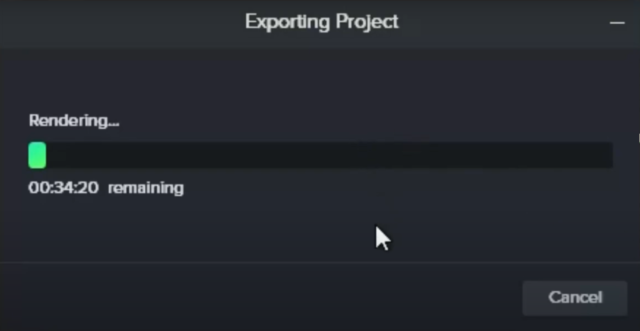
A Slow Upload
So, let’s see what happens. I’m just going to pause this for a moment rather than hang on. Bear with me for a few moments. Right, I probably paused this video for about forty to fifty seconds. I didn’t time it, and it’s saying the video has thirty-four minutes and twenty seconds remaining. So, once again, I’m going to pause it. I’m not going to keep the video running for thirty-three minutes now. However the time on this seems to be fairly accurate once it settles down. So, it’s 6:00 PM now, so by around 6:33 PM, the video should be finished. So, I’m going to pause this video and come back, and let’s see how long it takes.
13 To 15 Times Longer!
Okay, I’m back, and this has taken literally about 34 minutes. It says one minute and one second remaining. It will jump down in a minute. My clock says 18:32, so the video has taken for just under a 10-minute video has taken probably about thirty-five minutes. That’s with Camtasia Rev turned on.
So, if you’re using Rev in Camtasia, I would think twice. Especially if you’re batch recording videos, because waiting for the videos to upload is quite time-consuming. If I hadn’t used Camtasia Rev, this video would probably have taken about three minutes to upload, so it’s quite a big difference against thirty-five minutes. It’s funny; I’m surprised Camtasia didn’t mention that it will slow your computer up. Now the video has finished and we can open the file location and upload it to YouTube.
The difference was about thirty minutes. So there was a considerable difference between using Rev in Camtasia and not using it. I do very much like the Rev feature. But it’s just if it’s taking that long to upload videos, that’s a bit time-consuming. So, anyway, if you have any thoughts or questions, please feel free to leave them at the foot of the video. I would be pleased to respond. Thanks very much for watching.