How To Share Your Screen With Zoom
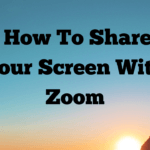
Over the past few weeks when people have asked me how to share your screen with Zoom. Fortunately, it’s actually very straightforward.
Above your taskbar there is a share screen button, if you click on the button, it will take you to the various screens that are available on your computer. There is also a whiteboard if you want to share ideas, et cetera. If you want to share media with other participants, make sure that you tick the box that says; “share computer sound”. This will ensure that other participants can hear your media playing.
If you want to stop sharing your screen at any time, just click on the “stop share” button. You will notice that there is also a useful “pause” button, this is useful if you want to share the screen again. Just be aware that if you have multiple screens, the “stop share” button will be at the top of the screen on whichever screen you are sharing.
If you want to share another screen, just stop sharing and go back to the “share screen” button and share a different screen.
Camtasia Recording
To create this video, I used Camtasia to record the video, it is software that I have used for many years. The great thing is with Camtasia is that it enables me to share my screen and record at the same time. Camtasia also has excellent editing software.
If you have any questions, please leave a comment in the section below, I do try and reply to comments.