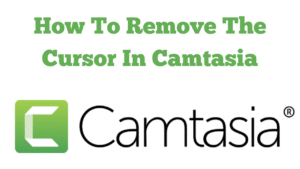
The title of my blog post and video today is, How to remove the cursor in Camtasia. In this tutorial, I walk through how to hide the mouse cursor for a specific part of a Camtasia screen recording. This is useful when you have overlaid another video, or when the on-screen pointer distracts from what you want viewers to see. The method is quick: make two splits, select the middle segment, and set the cursor to No Cursor in the Properties panel.
Camtasia Can Be Purchased Here
What you will learn
- How to hide the cursor for a selected range on the timeline
- Where to find Cursor properties in Camtasia
- The difference between Split and Cut and why Split is the right choice here
- Tips for previewing and fine-tuning the result
Step-by-step: hide the cursor for a section
- Move the playhead to the point where you want the cursor to disappear.
- Select your screen recording track on the timeline and use Split. Keyboard shortcut S.
- Move the playhead to where you want the effect to end and Split again.
- Click the middle segment to highlight it.
- Open the Properties panel, choose Cursor, then set Cursor to No Cursor.
- Play back to confirm the cursor is hidden only within that middle segment. If needed, drag the split points to adjust the in and out.
Split versus Cut
Split divides the media into separate pieces without removing any content. Cut actually removes the selected portion. For hiding the cursor in a defined range, use Split so you can apply the No Cursor setting only to that segment while keeping everything else intact.
Notes and troubleshooting
- Cursor properties appear for Camtasia screen recordings such as TREC files. If you do not see Cursor options, make sure you have selected a Camtasia screen recording on the timeline. Standard camera files such as MP4 will not have editable cursor data.
- If the cursor returns earlier or later than you expect, nudge your split points to refine the boundaries.
- You can repeat this method in multiple places on the same track if you need the cursor hidden in more than one section.
Related posts on Roy Bretton Online
- How To Add Cursor Effects To A Camtasia Video
- How To Fix Slow Uploads In Camtasia
- Free Trial of TechSmith Snagit
- How To Use Canva AI To Create YouTube Thumbnails
- How To Punctuate YouTube Transcripts Quickly
Final thoughts
Hiding the cursor for a short section can make your edits cleaner and help viewers focus on the right content. If you have any questions about Camtasia or want me to cover another workflow, feel free to leave a comment on the post.