Checking Your Preferences In Grammarly

Today want to talk about checking your preferences in Grammarly. I have been using Grammarly for quite a few years now, and although my spelling is reasonable, Grammarly is also great for checking punctuation and more. I started off with the free version of Grammarly, which is pretty good, but then upgraded to the paid version. In case you don’t know what Grammarly is, let me explain briefly below. Incidentally, you can see my previous blog post about YouTube altered content here.
Grammarly is a digital writing assistance tool based on artificial intelligence and natural language processing. It checks for several types of errors, including spelling, grammar, punctuation, clarity, engagement, and delivery mistakes. Beyond simple error checking, Grammarly provides suggestions for improving the overall readability of texts, enhances vocabulary usage, and suggests style improvements. It’s available as a web and desktop application, as well as a browser extension for various browsers, and it integrates with several other platforms and software including android, it provides users with real-time suggestions to improve their writing skills.
You Can See My Video Below About Checking Your Preferences In Grammarly
So What Does Grammarly Do?
So, let me just show you quickly what Grammarly can do. This is just a transcript from a YouTube video. This blog post isn’t published, but you can see it’s underlined a few words. For example, it’s telling me to remove the comma. So, if I click that, it will remove the comma. I’m actually not going to do this properly now because I want to read through the transcription. Grammarly can also give you alternative words to use by just clicking. But it is, in general, very helpful. One thing I would be very careful with is the fact that Grammarly will often want you to change words just for the sake of it. I think it’s good to keep your writing personal as it reflects a real person and we all have our own uniqueness.
Don’t Let Grammarly Take Away Your Uniqueness!
Grammarly is great for spelling mistakes or putting punctuation in the right place, but sometimes we just want to make it our own and don’t want it to be too AI-type generated because it does use AI in the background like many types of software do. Don’t let Grammarly take away your uniqueness!
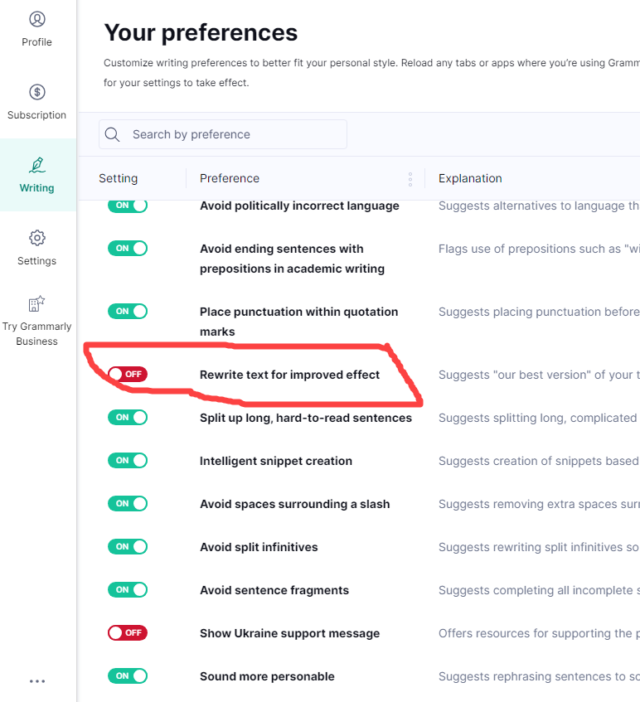
Grammarly Can Try To Be Too Clever
Basically, my problem was with this. I was getting Grammarly trying to correct too much text. I had to go in and change my preferences, and there are quite a few different settings within Grammarly, which I kind of didn’t realize were there. Like most companies, I’m sure Grammarly is trying to improve continually.
The fact is that new settings can almost be added without you realizing. For example, Grammarly was trying to get me to correct three or four sentences at once, but a lot of the words and sentences I didn’t want to change. But it meant I couldn’t change them because I couldn’t click on the individual words. I could only just click once, and it would correct everything, but then I’d have to go through and correct it again, so that wasn’t any help to me.
This is where Grammarly can become annoying, it’s important that we keep and uniqueness and not leave everything to Grammarly. Having said that, I emailed Grammarly and I have to say they were very helpful, they came back promptly, and sent me reminders if I didn’t reply within a few hours, so they were very helpful indeed. So that’s a plus point. Grammarly has more plus points than downsides for sure.
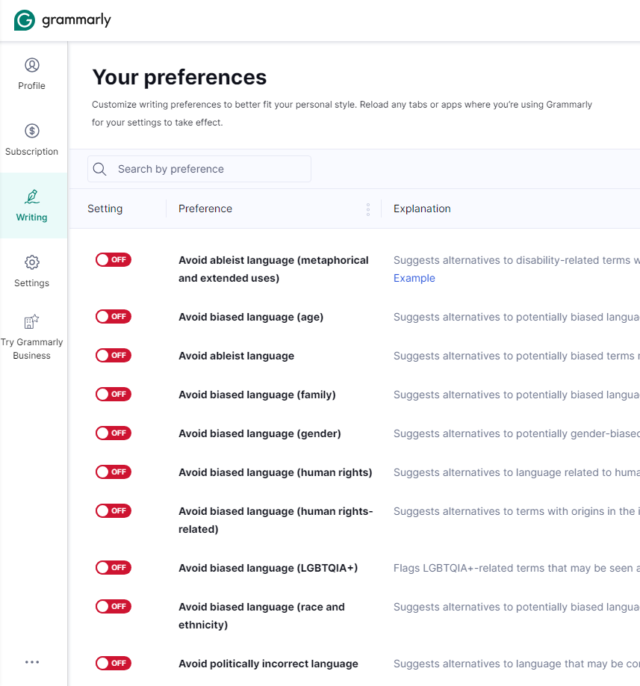
Go To Your Grammarly Account
So here, I’ve put in Grammarly.com. I’m already logged in, so you’re going to see a logged-in account. So, if we go to account and then we go to writing and then it’s shows your preferences, and you can see there’s lots of preferences here. They’re not actually in alphabetical order. I did suggest to them that they put them in order because it’s easiest to find settings. So, all the preferences were turned on, now I’ve turned quite a few of them off, some of them on the advice of Grammarly when I emailed them.
As I mentioned, Grammarly support was very helpful indeed. But there are things like this is one of the settings they asked me to turn off, “Rewrite text for improved effect.” I turned that off as I thought it may be more effective, and there are also lots of settings here that I didn’t realize were turned on, and it says “Avoid ableist language,” which really doesn’t apply to me because I’m always trying to write friendly and just be real. “Avoid politically incorrect language,” it doesn’t really affect me. I’m not going to say anything out of order. And then there was another one, “Show Ukraine support message.” Well, I’m not talking about Ukraine as I write, so I don’t think it’s appropriate. Maybe Grammarly means well, but for me, it’s not clever. So just be careful because I don’t want people thinking I’m supporting something that I don’t, and that type of thing. It’s definitely worth going into your preferences regularly to make sure that Grammarly hasn’t changed any settings.
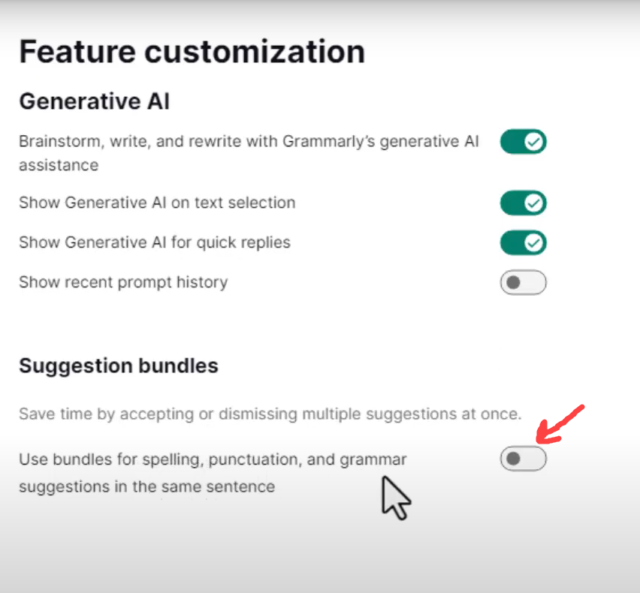
Customisation
Now if we just go back, we go now to settings and then we go to feature customization. I also turned this setting off here, “Use bundles for spelling, punctuation, and grammar suggestions for the same sentence.” It’s to save time by accepting or dismissing multiple suggestions at once. This is what I was talking about. When I came here, it was trying to correct too much text and it was getting it wrong. So rather, it’s quicker for me just to click along and quickly correct it. But this setting was trying to do too much, so it didn’t work for me.
To Conclude
It is worth checking your Grammarly preferences and settings as we want to make the most of Grammarly. I’m going to try make a habit of going into my settings regularly to check that Grammarly hasn’t changed any of the settings.
I understand that Grammarly is trying to continually improve the software, but sometimes these improvements may not benefit the end user. If you’ve have any comments about this video and want any help, please let me know in the YouTube comments section. But like I mentioned, if you do have problems or questions, Grammarly’s help section is very good, they are also prompt to respond to emails. If you’d like to find out more about me, please go here.