How To Set Up Google Site Kit In WordPress
In this video, I would like to show you how to set up Google Site Kit in WordPress. The good news is that this WordPress plug-in makes it much easier to install Google Search Console and Google Analytics on your WordPress website. It used to be a slightly painful process, but it’s great that the plug-in simplifies the process so much!
Apparently, the Site Kit plug-in from Google was first released in December 2018, I must admit that I have only just started using it. The amazing fact is that the plug-in enables the user to use Google search console, analytics, AdSense and page speed insights, which is very useful data.
To use Google Site Kit, you will need to have a Gmail address. If you don’t have one, they are very easy and quick to set up. You can see a previous video and blog post that I have about setting up a Gmail account.
Take A Look At My Video on How To Set Up Google Site Kit In WordPress Below
Login To Your WordPress Dashboard
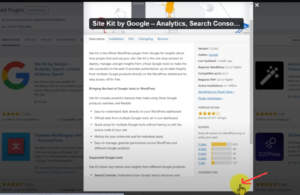
First, you need to log into your WordPress dashboard and then go to plug-ins. Once you are in plug-ins, then go to add new and carry out a search for Site Kit, it will probably be at the top of the search as it’s a popular plug-in.
All you need to do then is install the plug-in and follow the process that I showed in the video.
Installing Site Kit By Google
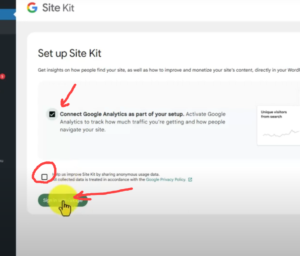
So first of all, click on install and then click activate plug-in. We can now go to our plug-ins page and you will see Google Site Kit, which will say congratulations; the site Kit plug-in is now activated.
We then need to go to site set up. You also need to check the box that says connect Google Analytics as part of your set up. I would definitely check this box, as Google Analytics can give you so much free information. Further down the page, there is another checkbox that you don’t have to check. It’s supposed to help Google collect data; it’s up to you if you check the box. I personally didn’t check the box as I believe that Google probably knows enough about me, probably more than we could ever imagine!
So now we are ready to sign into our Google account. Obviously, you need to have a Google account already set up. I did put a link in earlier which explains how to set up a Google account, if you don’t have one.
You can see that I have a list of different Google accounts; however, I’m going to sign in with my Google account that I use for this website. Personally, I always advise people to have a Google account for each individual website. Not everyone would agree with me, but I believe it keeps things simple and much more easy to manage.
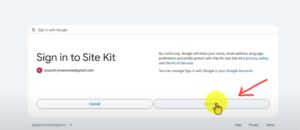
Signing To Site Kit
We can now sign into Google Site Kit. It will then say that Site Kit wants to access your Google account; I just clicked on the select all, as I want all the features available to me. We can then click continue.
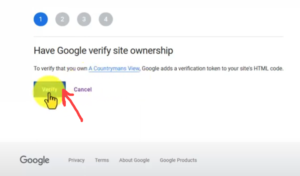
Google Will Now Verify Your Site Ownership
Google now ask you if you want to verify your site, You need to click on the verify ownership button. I must admit that the Google Site Kit plug-in is so much easier and quicker than varying your site the old-fashioned way! The next thing we need to allow is for the metrics to be turned on in a dashboard, so click on allow.
Set Up Search Console
We can now click on the setup button, which will enable our website to be attached to Google search console. So click on the setup button. Google Search console is a great piece of software which gives lots of useful information. It helps the user to improve their website results, more on that in another video.
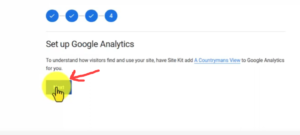
Set Up Google Analytics
The final setup process is setting up Google analytics. This is so we can understand how visitors find and use your site, so we definitely want this. So we need to click on next and this will take us to the Google analytics connect service. The form should be prefilled for you, but just check that everything is correct, including your country and the time zone. We can then click on create account.
It will then ask you to choose an account, your default account should be showing as it’s showing in the video. We then need to click on this account which will then sign a centre Site Kit. It will then say that Site Kit once additional access to your Google account, so we then need to click on continue. This will then take us to the Google analytics terms of service agreement.
We need to accept the Google analytics terms and conditions. There are also some data sharing settings, most of these are already checked, but I’m going to check the Google products and services box. This is optional. We then need to go and click on accept. Once we have carried out these tasks, we are ready to start.
Getting Your Data
You can see that in the video it’s telling me that site Kit is gathering data. We actually need to come back in a few day’s time to see the real data. This is a relatively fully new website with not that many posts on the site, so there’s not a huge amount of data to see. However, it’s good to have Site Kit up and running on the website so we can measure future traffic.