Creating Your First Blog Post In WordPress
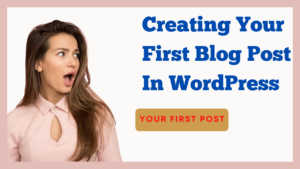
Today, I want to talk about creating your first blog post within WordPress. Recently, I created a video about keywords, etc., which you can see below. I mentioned, don’t get too hung up with keywords. It can slow people down sometimes. If you know your niche, which should be something you’re passionate about, then just write freely. But please, don’t get me wrong; as I mentioned, the Jaaxy free keyword tool is excellent.
In my previous video, I was looking at my original search, which was “Christian books.” So, if you look at history, you can see “Christian books.” If I put that in, it comes up, but you can put whatever niche you have. You can put whatever Word you want in here and find more words. I won’t go into that because that’s in this video and blog post. So let’s get started and add some content to our website. The easiest way to do this is by watching the YouTube video which is embedded into this video below.
Login to WordPress
So, let’s get on to adding some content. I’m actually logged into my WordPress site now. If you’re a Wealthy Affiliate member, you can log into it through websites. Here it is, countrymensview.com, but I’m already logged in.
I’m in the dashboard, or back office, whatever you like to call it. I’m going to add a new post. This is going to be the first post. Now, I have a Word document on another monitor that you can’t see, so I’m going to copy that. I’m going to go visual here. Right-click, and for some reason, it’s not letting me paste as visual, so I’m going to paste it as plain text because I’m pasting from a Word document.
I Prefer To Type Into A Document
I use Word, but you can use Google Documents or any document software. It’s important to paste in as plain text because documents like Word can add formatting, and you just want to keep everything simple in your blog post. Let’s paste that and go to visual.
Now, I’m going to drag this up. This is the title here. I’m going to get rid of that. I have a YouTube video that I’m going to upload here. What I normally do is click the enter button three times. I don’t know if this is correct, but that’s how I do it, and then I go back to the middle there.
Embedding A YouTube Video Into A Blog Post
When it comes to a YouTube video, we need to go to text here, so we put in text. You can see there we’ve got these little three lines. We’re going to go to my video, click “Share,” then “Embed.” If I wanted this to start at a given time, I could click here, but I want people to see the whole video. Let’s highlight that, click “Copy,” and then we’re going to put that in. I’m just going to have it as plain text. Then, let’s go back to visual.
We can see that it’s over to the left, and the cursor is flashing away here. If we go up here to what we call the kitchen sink, we can see we can align it to the right, and I’m going to put it in the middle and leave it there.
Grammarly And Formatting Etc
Now, here you can see there are a few red lines. This is because I use something called Grammarly, which I do recommend, although it can be slightly annoying. It helps to spot spelling mistakes, but sometimes it can overdo things. Here, a comma that’s in the wrong place, so let’s change that. Grammarly picks out things that sometimes the human eye doesn’t.
Then, we want to highlight titles, which I do not have that many titles. I may add more, but this is just for the video. If we come up here, I’m going to highlight and go bold. I’m going to go heading two. That’s a heading. I’ll probably put some more headings in here.
Uploading A Photograph Or Picture
If you want to upload a photograph, go to “Add Media.” I’ve already uploaded this, but if you wanted to, it’s already in the library. You could go to “Upload Files,” “Select Files,” and then it can go to your folder wherever it may be. Let’s cancel that. Let’s go to the Media Library, click here.
I normally put the title all in the same box, and then it can say alignment, which is left, centre, right, none. I want it aligned on the left, a bit like what we’ve done with the YouTube video. Let’s leave that there. This is the size. There are various sizes. You can always come back and edit it. We’re going to insert that into the post. So, there it is. I’m going to make that bold, so we highlight this and just click on Bold there, just so that it stands out a bit more. That’s my personal preference.
Yoast SEO
Now, down here, I use a plugin called Yoast SEO, so I’m going to put a meta description down here. What I do is take the first line. You can only put so many words in, so I’m going to put the meta description down here. I’m going to do plain text again. If I had put more words, just as an example, I’m going to put a word, but then it goes brown. It’s saying there are too many words in there, so that’s why I only put that many words. I can’t remember how many characters it is now, maybe 144, but I can’t quite remember. It will say somewhere.
This is the slug, so this is what will be in the address bar. It’ll be countrymensview.com/forward-slash-end-times-people-will-become-offended. Once we’ve got the slug, we don’t want to change that, and we want to keep that the same. So, we’re going to do the SEO title, which is scrolling down, plain text. The title is, “in end times people will become offended”
I’m going to put the key phrase, so I’m going to put the title in for the moment. I’m going to leave it at that. Now, some people might put “end times” in, but I’m going to put that full title in. At the moment, it’s glowing orange, so we need to see what we need to do.
Linking Content
Bear in mind this is our first content, so we can’t link to anywhere else. There are no outbound links, no internal links. I haven’t got anywhere to link to. The Focus keyword was only found two times, so I may want to add that in again. It says the focus keyword phrase was found two times. That’s less than the recommended minimum of three times for a text of this length. So here, this will show us where our keyword is. So, that’s where it’s showing us. Somewhere in here, I will try to add the keyword in somewhere else. I’m going to pause the video for a moment and come back in a second when I’ve added the Word, rather than waste time on the video.
Okay, so I have added the SEO title again, as it was telling me the SEO title wasn’t showing. I just added it once more, and you can see now this is glowing green. That’s all I’ve done. Normally, I would link to another blog post, but I can’t because there isn’t a blog post to link to.
You can see here that the readability says it’s okay, but it could be better. Here we have these tabs, so we’re going to click on the other tab. It says passive voice. Well, to be fair, I dictated this from the video, so it sounds like I’m speaking in passive voice. I’m not going to change that.
Yoast Is Only a Guide
Some people can spend too much time trying to get everything right in Yoast SEO, just remember it’s a guide! It’s got subheading distribution. The beginning of your text is longer than 300 words and is not separated by any subheadings. So, let’s see if we can put a subheading in. Let’s put a heading in here. I’m going to paste this in now. I’m going to bold. So, that’s the heading in. Maybe something to do with the SEO thing shouldn’t be, let’s turn it off so that we can, no.
So, another heading. I’m going to publish this because it’s going to change things. Let’s publish it. It’s saying SEO is good. Let’s go down to readability. So, one section of your text is longer than 300 words, and this is over 300 words, so I need to add something. If I add something down here, let’s paste this title in here again, plain text. Then I’m going to bold.
So now we have this. It’s great. SEO is glowing green, and the readability is glowing green. Now, like I said, we’ve only got one post, so we can’t link. So, at the moment, I’m going to keep it like this. Let’s view our post here.
And there it is. There’s the video and so forth. So, that’s our first post uploaded. A lot more to do, so if you’ve got any questions, I’m here to help. Please feel free to leave a comment in the YouTube video or on my Wealthy Affiliate profile. I’m here to help. Thanks very for watching.
To Conclude
If you would like to learn more about creating websites and how to create an online business. I do recommend the Wealthy Affiliate platform that I have been a member for nine years now. It is a 100% genuine platform that teaches you the right way to build a business online.
If you would like to know more about me, you can see more about me here.