How To Change A Page To A Post In WordPress – And Vice Versa

Today, in my video, I want to show you how to change a page to a post in WordPress – and vice versa. I think we’ve all done this; we’ve written a post or a page, and we have meant to put it, perhaps, as a post, but we put it in as a page. I generally write posts rather than pages, but occasionally, for some reason, I’ve just written it as a page. You can see my previous blog post about Google’s core update here.
Now, there are two ways of doing this. There’s one way that looks quite good, but the way I normally do change a post to a page or vice versa, which I think is probably the easiest way, I will show you in a minute. So, if we go to our plugins page here, and here you can see that I have typed in “post type switcher,” which you can see has come up here. Basically, I’m in plugins and I’ve gone to add a new plugin and then typed in “post type switcher.” And then, if we click here, it gives us some more information —I always like to look at the ratings.
You Can See The Video below On How To Change A Page To A Post In WordPress – And Vice Versa
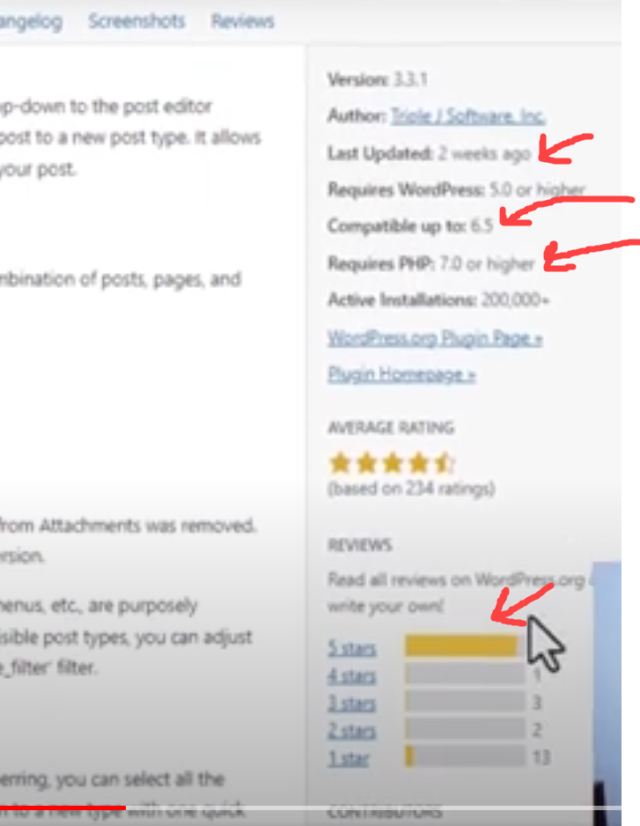
Use A Plugin
There are two things I look at: ratings and to check that the plugin has been updated recently. Also, it’s important to make sure that it is compatible with your version of WordPress. Now, there are 13 one-star reviews but there are 215 good reviews, so nothing in between, funny enough, which sounds good.
And here, it looks very simple. You’ve got a drop-down menu, and you can just simply switch it over. I must admit, I try to avoid having too many plugins, but this certainly looks like a good way to to change a page to a post. However, let’s come back to the way that would normally change a page to a post.
Copy And Paste In Text Mode
So, let’s have a look at this post here. Take this post here, “Why Your Website Should Be Your Priority, Not Social Media.” So, I am in edit mode here, so I’m in “posts,” “all posts,” I’m in this post here. So, I’m going to go to—at the moment, we’re in visual, but I’m going to go to text, and then I’m going to put the mouse here, going to highlight it, and then I’m going to copy.
Now, let’s open a new, in fact, no, let’s go now to get a page and let’s go to “add new page,” going to paste, and I won’t worry about the title, and then we’re going to go visual, which shows us how the page will look, and then we literally just press publish. Now, I don’t need to publish the page because I’m not going to use this page. But you’ve got everything there, and that seems to work quite well. You have to do it in text mode to change it, copy the text, and then that’ll copy everything over.
To Conclude
I like to try to keep my plugins to a minimum, so the way that I have shown you seems to be a simple and effective way to change from a page to a post or vice versa. Of course, you can always disable the plugin once you have carried out what is necessary. However, copying the page in text format seems to work absolutely fine for me. I have always enjoyed learning new tips and tricks online. One of the places that I recommend for up-to-date training online is a membership site that I am part of. You can see my profile here to find out more about me.