How To Add A Custom Subscribe Button To Your YouTube Channel 2024
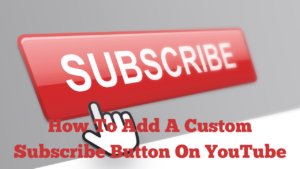
In this video, I would like to show you how to add a custom subscribe button to your YouTube channel. I did actually make a video four years ago, but I just realised that that video is now out of date. This appears to be the problem with modern technology; platforms regularly get updated and things are moved around! You can see my embedded video below.
Subscribe Button
You can see that on my video, there is just a small subscribe button that viewers can click to subscribe to the channel. You can add any button that you would like, but I prefer the small button as it’s less intrusive. It’s very small, but I do believe that it encourages people to subscribe to your channel.
Login To Your YouTube Channel
First of all, you need to be logged into your YouTube channel; if you are not logged in, log in now. If you head up to the top right-hand corner where your profile photograph should be. Click on the photograph in the right-hand corner and then click on view your channel.
You should now be on a page that shows your channel. If you go down towards the centre of the page you will see the words customise channel. So, if you click on customise channel, which normally opens in a new tab. You can then see at the top of the page it says channel customisation. Below that, you will see the word branding. You need to click on the word branding and then you scroll down the page slightly you will see the words video watermark.
Upload Your Subscribe Button
You can see that there is a place to upload your subscribe button. You will need to find a subscribe button that you can file on your computer, in this way you can then upload it to YouTube. There are plenty of various buttons available. I can’t remember when my last button came from, but it was probably Canva.
Once you have found your file or subscribe button, you can then click on open and then click on done.
Display The Time
You will then have the option to decide when you want to display the subscribe button. I have mine set for the entire video. However, it may well be worth experimenting with. Personally, I wouldn’t leave it till the end of the video, as many viewers may not watch your complete video. They may just get the information they need and move on to something else.
A useful feature is the fact that you can customise the start and end time of when the subscribe button appears and disappears. Although I haven’t tried this, it may be well worth a try as if people see the subscribe button appear, it may encourage them to subscribe to your channel.
Don’t Forget To Publish Your Subscribe Button
We now need to publish our subscribe button; once we have clicked publish, we should be able to see our subscribe button on our channel.
So I’m going to go to my YouTube channel and click on a random video and see if my subscribe button shows. And sure enough, it does. As I mentioned, it may be well worth experimenting with the subscribe button as having the subscribe button appear at a given time, may encourage viewers to subscribe to your channel.
Removing And Changing Your Subscribe Button
Don’t forget that you can easily change your subscribe button and edit it by just repeating the above process. If you have any questions on this video, I’m here to help. Please feel free to leave a comment and I will try and come back to you.