How To Create Product Sets In Datafeedr
Today I will show you how to create product sets in Datafeedr. I recently set up a new WordPress website called dogmess.com the website is all about dogs having fun or messing around. I have created a few more videos on creating a new website from scratch. In the videos, I explain the process of setting up the software for Datafeedr.
I have been using Datafeedr for several years now. It’s a plug-in for WordPress websites that allows you to upload various products to your website. It’s also a great way to populate your website with content that you can then blog to each individual product. Datafeedr also takes care of any products that aren’t available and keeps prices up to date. Once Datafeedr is installed and the necessary products have been added we can just leave the software to get on with the job.
I have created a video below to watch or if you prefer I have written out a script complete with screenshots of the creation of product sets.
Find Out More About Datafeedr Here
Creating Your First Product Set
So, I am in my WordPress dashboard, I am going to go to product sets and then to add product sets. You can see here that I have a place to write a title for my product set. I will call this product set dog beds.
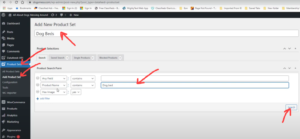
We then need to go down to the product search form, this gives me various filters to add different fields. So, I am going to add a couple of filters, I will add, product name and image. There are many different filters, but these are the filters I generally use. In fact, I will show you later how to set these filters up in the settings, so they appear automatically.
In the product name, I will enter dog bed, I won’t make this plural as this can confuse the search function and bring up the wrong searches. I’m not going to put “dog bed” into the “any field” area as this will probably bring up the wrong type of search. I will now click on search.
My search has found 54 products, I normally scroll down to check that all the products match my search.
Add As Saved Search
On the right-hand corner of the page, there is a checklist to make sure that I have carried out all the necessary tasks. You can see so far I have added a title to the products that I carried out a search for dog beds. I now need to click on the add as saved search. We can now go to the categories area.
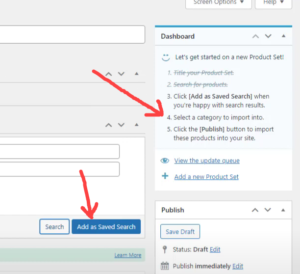
Choosing a category
We now need to choose a category for our product set, at the moment you can see that we have no categories added. So, we need to click on add new category, I will make the category name, dog beds. We then need to click on add new category and the dog beds category will be created.
We also have the option to make parent categories if required and subcategories. It’s always good to go to a checklist in the top right-hand corner to make sure that we have carried out all the necessary tasks. We are now ready to publish our first product set by clicking on the publish button.
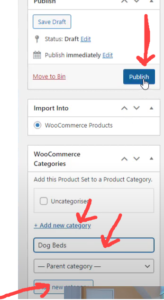
The Update Queue
When we are uploading multiple products to a website it can take some time to finish the process. The speed of the uploading often depends on the number of products that you are uploading and the type of hosting you use. For this particular website, I’m using fairly basic hosting which is fine for getting started. I do also have a dedicated server for websites that have a lot of traffic.
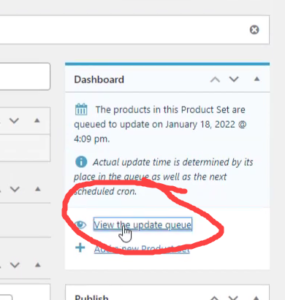
You Can Find Hosting Packages Here
Configuration Of Datafeedr Product Sets
If we go to the configuration settings for product sets, which is; product sets and then configuration. You can see there are various settings, I’m going to add a few more fields for my search parameters when creating a new product set. There are three fields that I normally use. These are; any field, product name and has image.
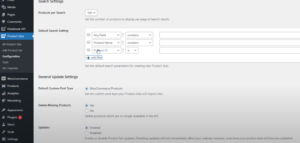
I’m going to set the Cron for every five minutes, it’s currently set at every minute which is probably a bit high. It’s something that it’s worth experimenting with especially if you have server timeout issues. You may need to set the Cron to a higher setting. And then of course we have to remember to save our changes.
Let’s Create A Second Product Set
Let’s create a second product set, I’m going to carry out a search for “dog lead”. As the search is showing 51 products, I normally scroll down to check that all the products are correct. Sometimes Datafeedr can throw in rogue products that are not appropriate to that category.
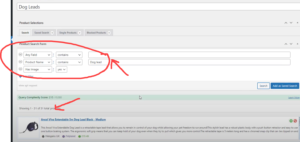
For an experiment, I’m going to carry out the search, “dog lead” but this time I will put the search into the “any field” search bar. We can now click on search and see what comes up, there are 299 products. My guess is that there will probably be some rogue products that are not associated with our category.
As I scroll down the page I can see that there are quite a few harnesses in this particular search. If there were just one or two products, I would leave them in the search and delete the products manually. However, due to there being a considerable number of unwanted items, I will carry out my original search of 51 products. In this instance, I’m better off creating another new category for dog harnesses.
Removing A Product From A Product Search.
Often when we carry out a product search there may be a couple of products that we do not want within the search. We can remove these products by clicking on the red circle to the right of each individual product. See the diagram below.
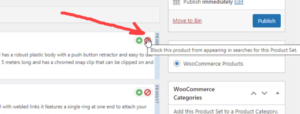
Let’s Make Another New Category
We can now finish our product set off and create another new category for our second product set. Before we hit the publish button is always good to go through the checklist at the top right hand of the page. In this way, it makes sure that all the tasks have been carried out. Once we have gone through the checklist we can click publish.
Let’s Take A Look At Our Product Sets
Let’s take a look at our products sets; so, if we head over to product sets we can see our two created product sets. It takes some time before the product sets will be uploaded to our website. A lot depends on how fast the hosting is. However, this job only has to be done once.
To Conclude
I am here to help so if you have any questions regarding Datafeedr, please leave a comment on the YouTube video. As I mentioned earlier, I have used Datafeedr for several years now, the software saves me a lot of work.
If you are interested in working online you can see my recommendation for getting started. You can also find out more about me here.