Solved – Microsoft Word Opening Closed Documents
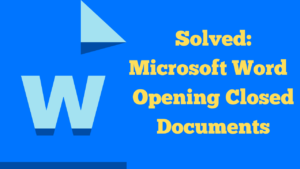
The title video and blog post is “Solved – Microsoft Word Opening Closed Documents.” So, earlier today, I opened a Microsoft Word document. The problem that has been happening is that Microsoft Word is opening already closed documents, that are already saved. I only want one new document to open, but as you can see, if I mouse over the Microsoft logo, I have about eight documents opened, which was just through one click.
I don’t want multiple Word documents to open, as I either save my Word document to a folder or delete the document if it’s no longer required. So, it’s just really one of those annoying things that I could do without. As you can see in the video, as I hold the mouse over the Microsoft word logo, within the task bar, I have multiple Word documents open.
You Can See The Video On Solved Microsoft Word Opening Closed Documents Below
Problem Solved!
It appears that this is often caused by a feature in Microsoft Word called “Start Screen.”
If you open a new document within Word and then click on “file”, you will then need to go down to “Options, ” which is “More”. We then need to go to “Options,” and then we need to scroll down and look under start-up options, where it says, “Show the start screen when this application starts”. So I will uncheck this box and then I will save the settings by clicking “okay.”
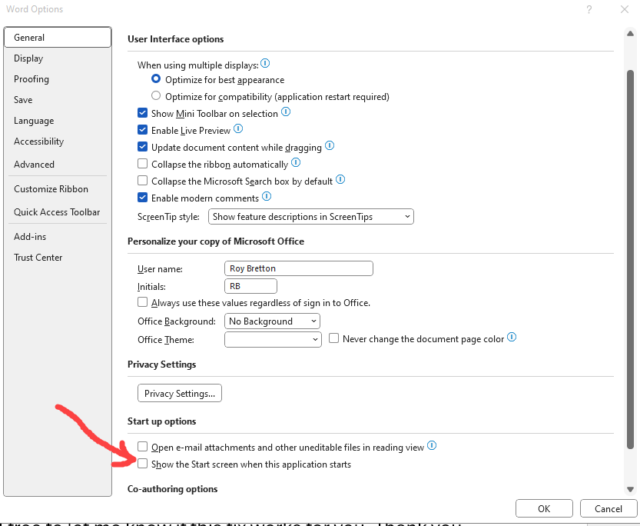
So, now, let’s close all the documents and see if our new setting works. I’m going to click on the “Word document icon” on the taskbar. And sure enough, we just have one document open, which is exactly what I want.
To Conclude
So, in the earlier part of the video, you could see that I had multiple documents opening up. In fact, I had the last eight documents, and I would probably have had a lot more if I hadn’t kept closing the various documents every day. It’s surprising how the documents mount up over a period of a few days if you’re using Word. So, it’s a very easy fix, and I hope that works for you. Please feel free to let me know if this fix works for you. Thank you for watching.
