How to create your first website content
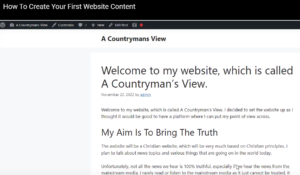
In this video, I would like to show you how to create your first website content. Over the last few days, I have been creating a series on how to create a web business. You can see my previous post and video, on how to get your website ready for the search engines here.
I am on a platform called Wealthy Affiliate, right now I am on my home or profile page. When you are a member of the platform, you are automatically given a profile page where you can tell people about yourself etc. The platform offers free membership or paid membership; the free membership is really to give you a taste of the platform. I always recommend that people try the free membership first, before they commit to paying.
I have been a member now for eight years, so I can speak from experience that the platform is free good indeed. With the free membership, you do not have access to everything. However, it is certainly enough to get started with and to see if you like the platform.
I have other videos that explain more about the Wealthy Affiliate platform. But for the purpose of this video, I will talk about how to create your first website content.
How To Create Your First Website Content
Within the Wealthy Affiliate platform, they have something that is called site content. To get site content, you need to go to “websites”, which is located on the main toolbar. You will then see “site content” once you click on site content, the program will open.
I am not a great fan of site content; some members get on with site content really well, others like myself, do not have quite such a good experience. I normally write my blog posts in a document and then paste the content directly into WordPress. It’s always good to plain paste the content into WordPress as some documents will add unnecessary formatting, which is not good for the search engines.
Various Templates
Site content has various templates laid out to help you; this is certainly very useful and helpful when you are a beginner. I am going to click on the “about me” template. The template gives you some titles and ideas about what to write on your about page.
I appreciate that every niche is different, so different niches may require some adjustment on what you’re going to write.
I normally write a bit about myself and why I have created the website and what it’s all about. And then, finally, I normally tell people that I am here to help them if they need anything. You can see in the video how the about me page is written out. My about page is about 600 words long, yours may be a bit longer or shorter depending on how much you have to say.
Adding Your Content To The Template
I have already written my content, so I am going to open a blank template and then plain paste my content into the site content editor. Now I will highlight all the titles and make them into H2 headings. I will also make the headings bold, as you can see in the video.
There is a spellcheck that is always good to use, I actually use Grammarly, which alerts me about mistakes; it can overreact though! We also have the opportunity to add an image, you can add a photograph of yourself. I’m not going to this stage, however, it’s always good to show your face. People like to know who they are dealing with.
We Are Now Ready To Publish Content
I will click save just to make sure the work is saved, it should actually save our work as we write. I always like to be on the safe side though! So I am now going to click publish; we have a choice to publish to a post page. In this case, I want to publish my content to be a post. We then need to choose a website, which in my case is acountrymansview.com. You then need to choose the user; at this stage, there is only one user, which is marked as admin. We can then click on the publish button and our content will be published!
I go into too much detail here, but Wealthy Affiliate gives you the opportunity to ask for comments on your website. As this is an about me page I will not ask for any comments, but as we get going, I will ask for comments. I will talk more about this in a future video.
I Can Edit In WordPress At Any Time
So now I will go and view my post; the great thing is that I can edit this post at any time within the WordPress platform. At the top of the page, you can see that it says, “edit post”, when we click here, we can now edit the post.
I’m going to click on my title as it has the wrong title. This is one of the reasons I don’t like site content, it appears that for some people, there are a few bugs within the system. Now I will change my title to about me, I will then click on update and the page will be updated. I’m not going to worry about the SEO for my about me page as it’s not really necessary.
I’m now going to go back to edit the page as I would like to highlight my titles. I will click on the heading menu, which is a drop-down menu and click on the bold symbol. And then, we have to remember to click on the update button. Once we go back to the front end of the website, we can see our new about me page.
Privacy Policy
Now we are going back to site content and we are going to find the privacy page template. I have left the title as who we are as site content seems to be acting up a bit. Once I have uploaded the content to WordPress, I can then edit the title within WordPress.
Within the privacy page content, there is a prewritten privacy policy. All we have to do is to change the website name to a dedicated name. And then, we need to add our name and email address.
So now we are going to save our privacy policy; I will then click publish. Once again, we have the choice of a post or a page; for the privacy policy, I’m going to use a page. On the drop-down menu, I will choose my website and then I will publish the privacy policy. I will publish as admin.
So we can now go to our website and see the privacy policy. I’m going to go to the edit button as I want to edit the title. I am going to change the title to “privacy policy”. I have Grammarly turned on, so sometimes it can overcorrect too much!
Once again, I’m not going to worry about the SEO or the readability, as it is only the privacy policy. I will click update and we will then go and view the page again.
To Conclude
If you have any questions, I am here to help. Just remember that you can edit the about me policy at any time. If you decide you want to add or remove something, simply go to the posts. Then click on the required post and click “edit post”, and you can add your content there. Don’t forget to click update before you move away from that post.
If you would like to find out more about the Wealthy Affiliate platform and setting up a free account, you can go here. If you would like to contact me, please go here.
