How To Set Up A Domain Specific Email Account
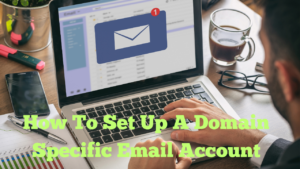
In this video, I’d like to show you how to set up a domain specific email account. Obviously, it varies from platform to platform; however, it’s normally a very similar process. You can see my previous blog post and video on building a website. This video and blog post is about keyword research.
I’m using the Wealthy Affiliate platform for the email address I am setting up. You can create a free account without needing a credit card if you would like to look at the platform.
I already have an email address within Gmail for my current website. However, it’s always a good idea to have an email address that’s similar or the same as your website address. So, for example, you might want something like info@mywebsite.com rather than info@mywebsite@gmail.com or something similar. You can put anything you like in front of your website name to create an email of your choice. You may choose something like info, accounts, help, or your name, etc.
The platform makes setting up various email addresses extremely easy and quick. I will take you through the process step-by-step in this video below.
Setting up Your Email Account
In this video, I’d like to show you how to set up a domain-specific email account. Let’s go over to the email section now and I will show you how simple it is to set up an email account.
I’m on a platform called Wealthy Affiliate. I’ve been a member for my 10th year now. You can host your website here, manage your emails, and do much more. I have other videos on what the Wealthy Affiliate platform has to offer. Different websites have different ways of dealing with Email, but they’re all very similar. The Wealthy Affiliate platform makes it very easy to set up an email address and also has the option of forwarding that email address.
Go To The Website Section
We’re in the Websites section. We’re going to go to Site Manager, and then we’re going to go to Email up here, and this is where we are. So, we’ve have Email. We want to choose a domain for a countryman’s view.com, and I can put anything I want in here. It can be info, Roy, whatever you like. I’m going to put my name, and then I’m going to click Create. There we have it; it’s created.
Let’s log into the webmail and find the password, which I should have done before. So we will copy that, go back here, and let’s log in and update the password. So here we have the email address up here, and we have all the usual things: sent, obviously it’s empty, draft, spam, trash, archive etc. And, of course, I can send an email from here, which is great. That’s your Email all set up.
Forward Your Email
There is also something else we can do if required. Let’s go to the new Email forward this time. So, we’ll choose a domain to forward to. I’m going to use a countryman’s view, and we’re going to forward to [Email] at gmail.com. This time let’s put “info” and then create. So, for a countryman’s view, it will be set up. I’m actually going to cancel this because I don’t actually need it, but I’m just showing you what can be done.
It’s very easy to forward emails. The only thing I am told is that sometimes email service can be slow, and things can get caught up in various filters when forwarding. So it’s always better to come back to your original address. So, I will probably just use this address here. I’m going to delete this, but you can with any sort of email setup, you can forward emails and what have you. But you can see things like info at acountrymansview.com almost look better. You have the same name as the website. So, I’m going to delete that now.
Now, on the website that I started setting up last year, last year or this year, I can’t remember, I was doing a series of videos. We created an about me page, and on the bottom here, I have my website address at the bottom here. I’m going to add the email address. So we can see it up here, let’s copy that.
Adding An Email Adress To Our Website
Back here, so we’re going to put this in here, place that in, and then we’re going to link that. Actually, let’s do that again. Let’s highlight that, link that, and then it’s put the mail to, which is what we want. So when people click on it, it should be live and put open in a new tab, job done. And then, if we go back to our pages, I created, let’s have a look, all pages create a privacy policy. Let’s put this in here, let’s change that, and we can do the same again. Make that a link, see it’s has the mail to, I’ve got open a new link, add the link, and we’re all done, update.
Now I’ve made a mistake. I’m going to show you my mistake. This is easily done. So let’s go back to that other post, I don’t want that, about me, because I let me just check this out. Right now, I didn’t save my changes, my fault, I should have known better. So let’s put the email address in again, and let’s highlight that, open the link in a new tab, add the link, and there it is, but I need to update it, my fault. That’s updated, and you post, and then we have the email address there.
So, that’s it. If you have any questions on this, please feel free to comment. I’m here to help, and thank you very much for watching.”