How To Use Snagit To Screenshot A Drop Down-Menu
In this video, I would like to show you how to use Snagit to screenshot a drop-down menu. This can apply to all different types of drop-down menus. In this example, I am using the Windows 10 emoji window.
In case you don’t know what Snagit is, Snagit is a great tool for taking screenshots, which is generally what I use it for. However, you can also create screenshot videos and more. I also recommend Camtasia, both tools are manufactured by Techsmith. Snagit is the cheaper tool if you are just starting out, but with slightly less functionality than Camtasia.
The problem with Snagit is that if we are trying to take a screenshot of a drop-down menu or something similar. As soon as we click onto Snagit the drop-down menu disappears.
You can watch my video below or see the script below that I have written with diagrams.
Turn On Time Delay
To take a screenshot of a drop-down menu we need to turn on time delay. You can see the diagram below. I am going to click on time delay, I then must turn time delay on. And then we have an option to set the time delay, I will set this for 10 seconds. Originally, I set the time delay for five seconds, however, this was sometimes a bit too quick for me to bring up the emoji window. The settings can obviously be changed at any time.
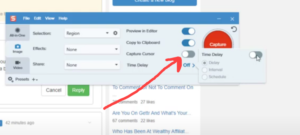
Now Capture An Image
Now that we have our delayed time settings set, we are now ready to take a screenshot. In normal terms for just doing general screenshots, we can just use Snagit in the normal way. But for capturing a drop-down menu or like the emoji window we need the time delay.
Now we need to click on capture, drag our mouse over into the window where we want to take the screen capture. I will then bring up the emoji window by pressing the Windows key and full stop key. We can see the countdown timer counting down and once it reaches zero seconds, we are ready to capture the area that we require.
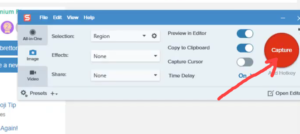
We can now see that the image can be found in the Snagit editor. Once the image is in the editor, we can make the image a different size or just crop it. Of course, we can use the other features that Snagit offers, but that’s for another video.
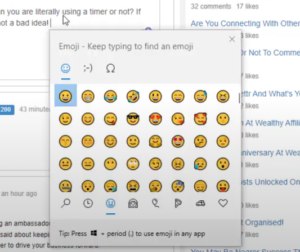
If you have any questions about this video, please comment on the YouTube video.
Working Online
I’ve been working online since 2004, however, I have been in business since 1983. If you would like to find out how to work online and start an online business. Take a look at my “Getting Started Guide”. You can also find out more about me here.