How To Avoid The Datafeedr API Error
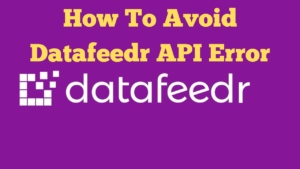
Today I want to talk about how to avoid the Datafeedr API error. I have a photograph to describe more what I am talking about. I’m in a product set, the actual product set is “hose fittings”, you can see below that I have a Datafeedr API error. You can see that I have been adding in negative keywords to a product set. It’s important that every time we add a new negative word, we hit search and then update saved search. If we don’t do this, then it can create a Datafeedr API error.
You can find more videos and articles on Datafeedr here.
Product Sets
I’m going to go to my product set page and I’m going to add a new filter. I going to use the product name and the matches filter. You see that we have 885 products in our saved search. I’m going to check the last page in the product set as the first pages of a product set are generally more accurate. You can see that we have a variety of petrol machines in the product set.
Purchase Datafeedr Here
Removing Negative Words
Within the product set I going to put a minus sign as we are dealing with negative keywords, we don’t want to actually add them we want to remove them. I am then going to add the word petrol and then I will click on search. You see that we have 865 products now in our latest search, so we have reduced product set by 20 products. I now need to update the saved search. If we don’t do this procedure every time, we stand good chance of getting the Datafeedr API error.
Now I’m going to add the pipe symbol into our negative word search. You find a pipe symbol on the key to the letter “Z”, it also shares the same key as the backslash key. We can see here on the first page that we actually have some unwanted products, I’m going to remove these unwanted hose reels. So, I would have the pipe symbol in place, I’m now going to add the word “reel” and the note click on the search button and then going to update the saved search.
Keep Repeating The Process
Once again, I will repeat the process, I’m going to go to the last page of our product sets. I can see that we have a rogue water pump in the search, so I will add the word pump to my negative words. Once again, I will click on search and then I will click on update saved search.
We can see that the number of products is now reduced by about 140 products, so we are gradually reducing the size and increasing the accuracy of our product set. Let’s do another check and I can see the word watering kit, I’m going to carry out the same process with this word. We are now down to 660 products.
Let’s check our products again, I’m now going to add the word “drill” as we can see a core drill in the product set. Once again, I will repeat the process. We need to make sure that none of the words are related to our originals search as in hose fittings. Otherwise, this could defeat the object of removing these negative words.
We keep repeating this process until you have all our unwanted products out the product set. Once again, it’s important to do the search in the update saved search every time we had a negative keyword. As we don’t want to receive a Datafeedr API error again.
If you have any questions about this video, please leave a comment in the comments section below the video.